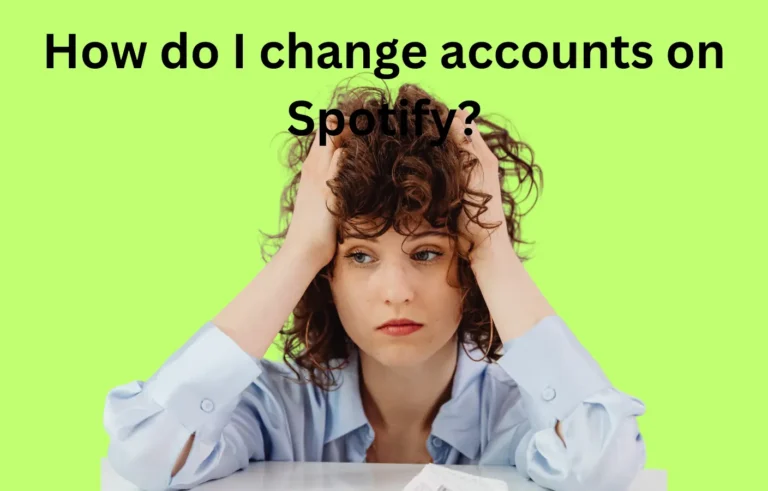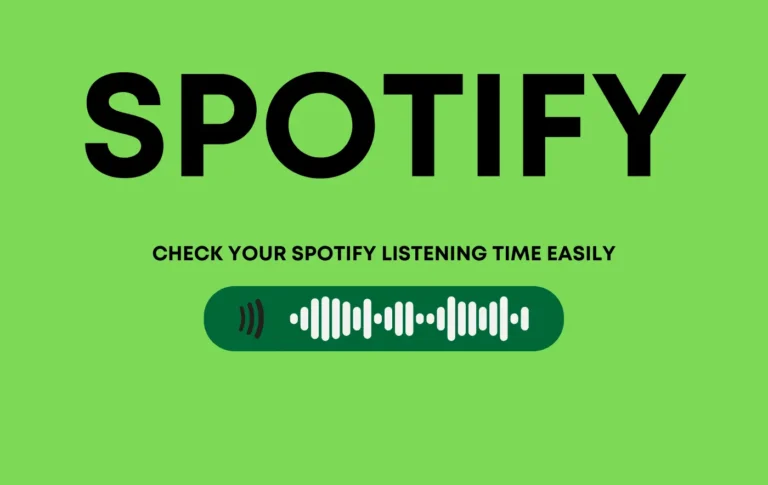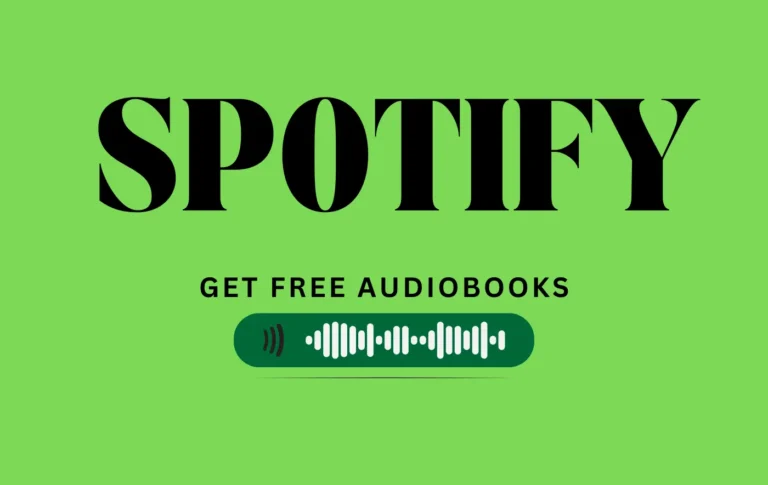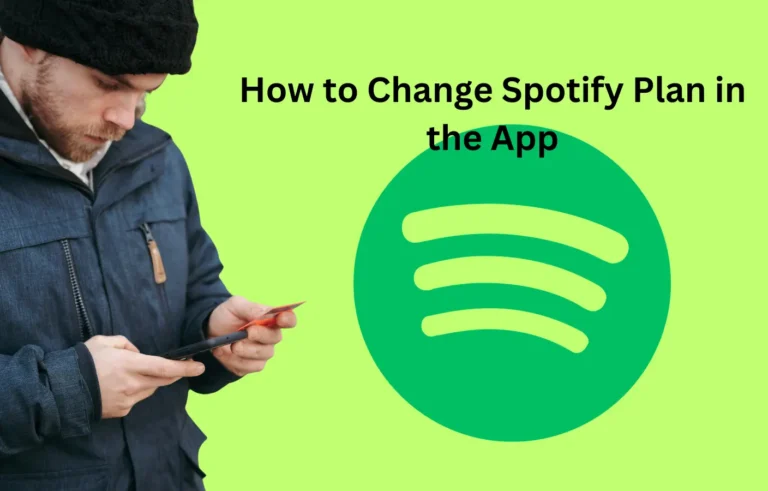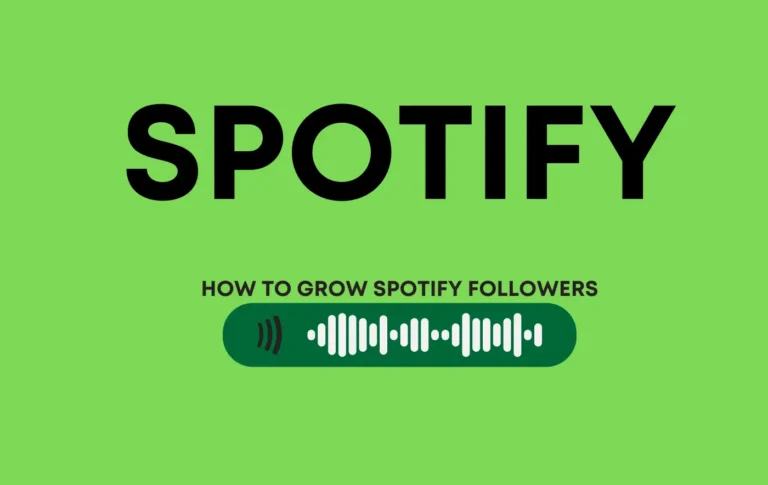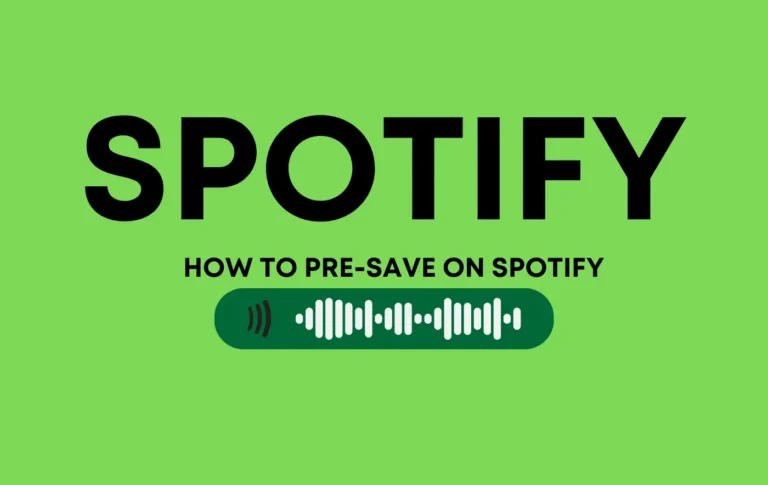How to Make Songs Fade on Spotify
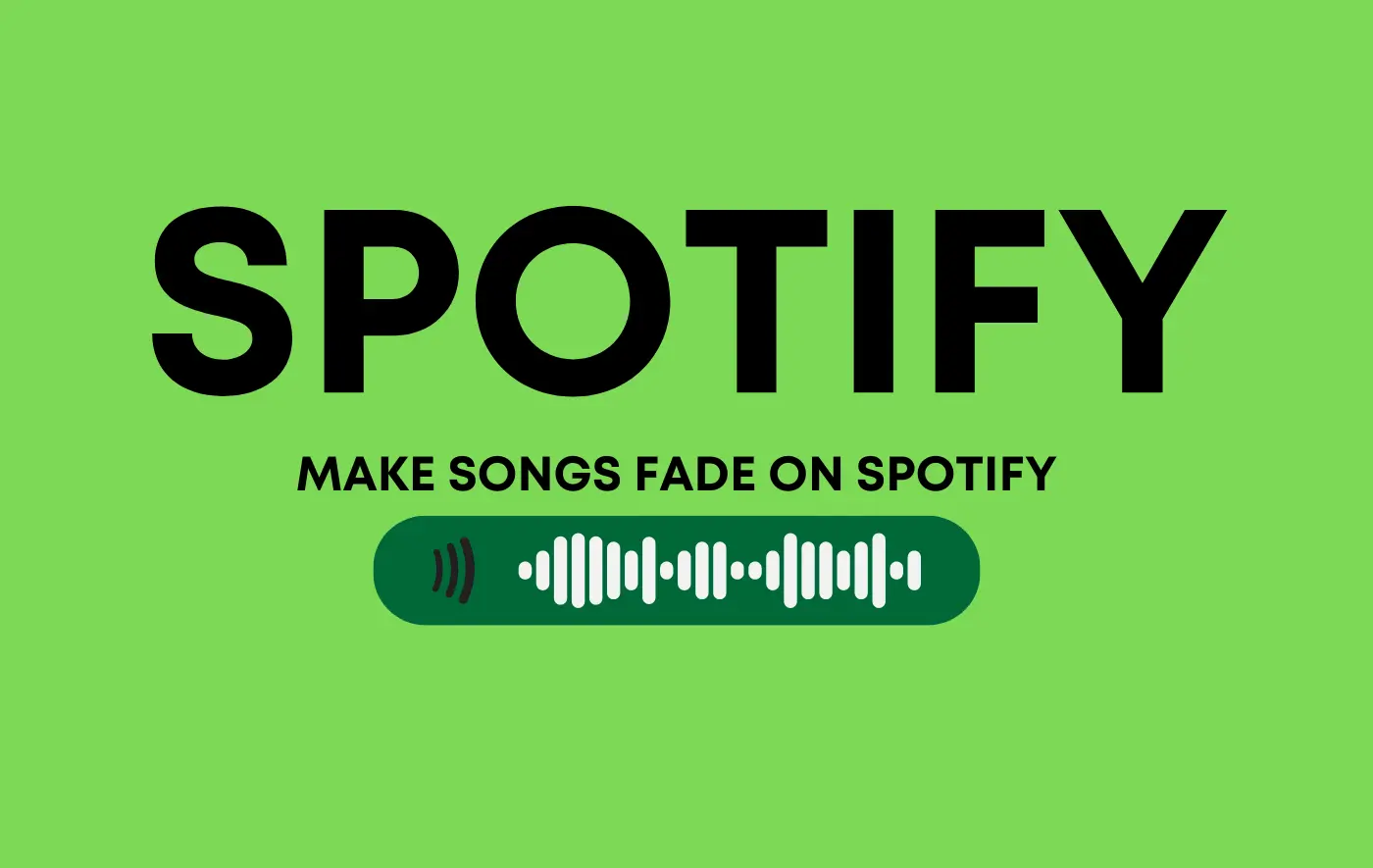
Are you tired of how to make songs fade on Spotify? It can be frustrating, especially when maintaining a seamless music flow. Don’t worry. Spotify has a crossfade feature.
Spotify‘s ever-growing library of tracks makes it the perfect tool for desiring music DJs to use at an event, and its Crossfade tool is a bonus in Spotify music. A few features on Spotify ensure that every soundtrack mix is smooth and well-balanced, regardless of whether a user is providing background beats at a public venue or showing off their playlist-making prowess at a private house party.
This article will explore how to enable and customize crossfade on Spotify’s desktop and mobile versions.
Quick Answer
To begin, open the Spotify application and click the home button. Tap on Settings like the gear icon, then select ‘Playback.’ Under ‘Crossfade,’ move the slider to the desired overlap length. This will make a Spotify playlist sound like one continuous track.
What is crossfade on Spotify?
Crossfade is a technique usually used by DJs to create smooth Spotify transitions between songs. It affects the disappearance of the current song as the next one fades in, resulting in a seamless listening experience. By enabling fade, you eliminate gaps or silence between tracks, allowing the music to flow continuously.
While crossfade is generally applicable, there are instances where it may not be suitable. For example, specific albums are designed to have artistic transitions between songs where each track seamlessly blends into the next.
In such cases, applying crossfade may disrupt the intended effect. An example of an album highlighting smooth transitions is “A Black Mile to the Surface” by the Manchester Orchestra. However, crossfades can significantly enhance the listening experience for most other music.
How to Crossfade Songs on Spotify (Desktop)
If you primarily use Spotify on your computer,
Here’s how to turn on crossfade on Spotify:
- Open the Spotify app and click on your ‘username‘ in the top-right corner.
- Click on “Settings.”
- Go down to find “Playback.”
- Enable the toggle switch for “Crossfade songs.”
- Adjust the slider to determine the duration of the crossfade.
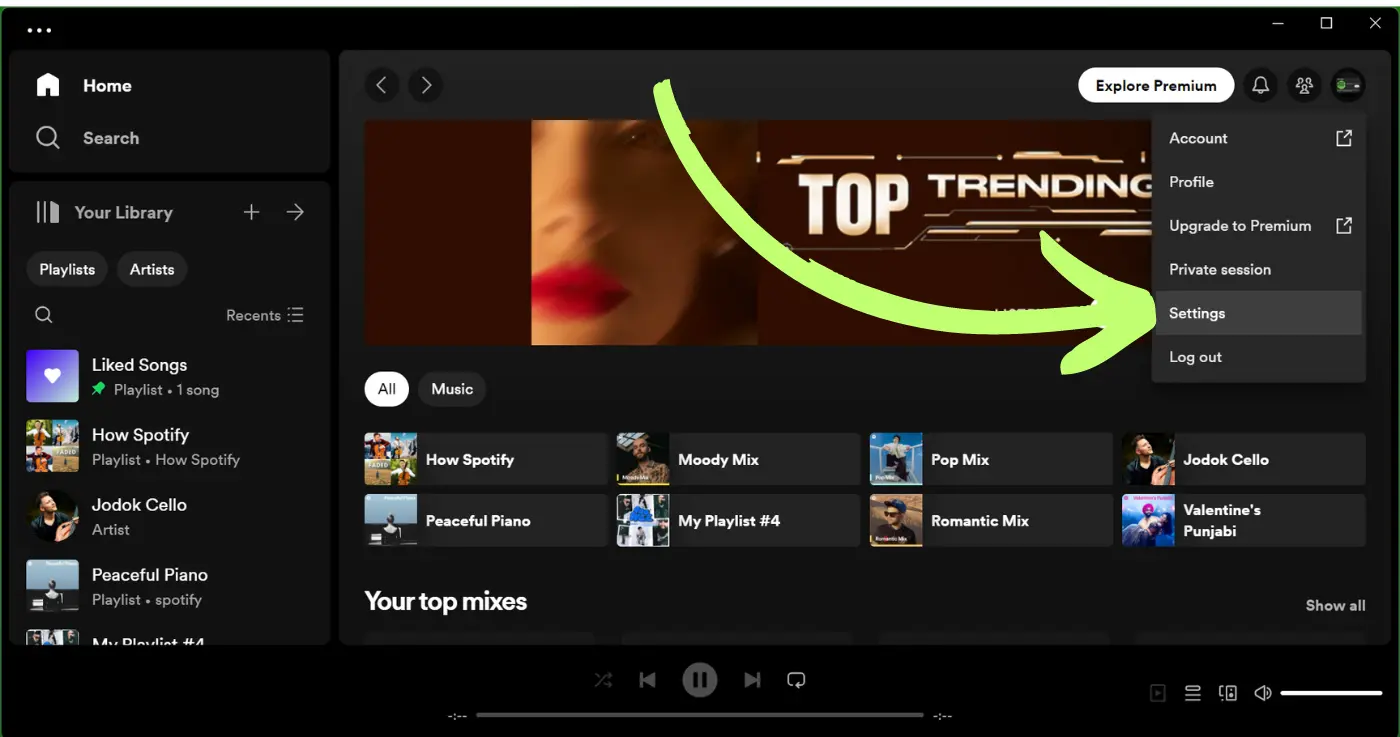
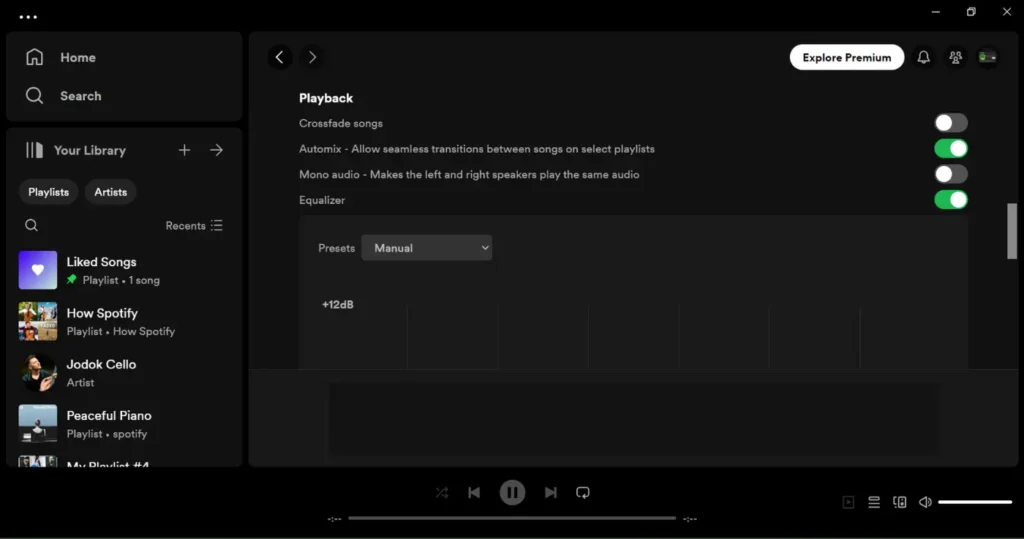
Adjusting the slider allows you to set the crossfade duration between 1 and 12 seconds.
how to crossfade Spotify (Mobile)
If you use Spotify on mobile devices,
Here is how to turn on crossfade on Spotify:
- Open the Spotify app on your mobile device.
- Tap on the “Settings” icon like a (Gear) located in the top right corner.
- Select “Playback” from the menu.
- Use the slider to adjust the crossfade duration according to your needs.
As with the desktop version, you can choose a crossfade duration ranging from 1 to 12 seconds. Experiment with different durations to find the one that suits your listening taste.
Benefits of Crossfade on Spotify
Enabling crossfade on Spotify offers several benefits for casual listeners and music lovers.
1. Continuous Flow of Music
By eliminating gaps between songs, crossfade ensures a seamless and uninterrupted listening experience. Whether you’re hosting a party or simply enjoying your favorite tunes, crossfade keeps the music flowing smoothly without any jarring interruptions.
2. Enhanced DJ Experience
Crossfading is an invaluable tool for creating playlists or acting as a DJ at an event. It allows you to mix songs seamlessly, creating a professional and polished DJ experience. Your transitions will be smooth, ensuring a captivating musical journey for your listeners.
3. Minimized Distractions
Crossfade significantly reduces distractions caused by abrupt changes between songs. The fade-in and fade-out effect creates a gradual transition, minimizing sudden tempo or genre shifts. This can be particularly beneficial when using music for focus, relaxation, or background ambiance.
4. Improved Listening on Shuffle
When listening to a shuffled playlist or an artist’s discography, crossfade helps maintain a coherent listening experience. By seamlessly blending songs, crossfade eliminates any potential conflict that may arise from sudden changes in style or mood.
Customizing Crossfade Settings

One of the great features of Crossfade on Spotify is the ability to customize its settings. Whether you prefer a shorter or longer crossfade duration, Spotify allows you to fine-tune the feature to suit your preferences.
Here are a few tips for customizing your crossfade settings:
1. Finding the Right Duration
Experiment with different crossfade durations to find the perfect balance for your music library. Start with a moderate duration, such as 5 or 6 seconds, and adjust accordingly.
2. Considering Your Listening Environment
If you often listen to music in a quiet and focused environment, you may opt for a longer crossfade duration to maintain a consistent flow.
3. Adapting to Different Genres
Specific genres, like classical or orchestral music, may require longer crossfade durations to maintain the intended atmosphere. On the other hand, genres like electronic or dance music may benefit from shorter crossfades to preserve energy and momentum.
4. Considering Artistic Transitions
If you regularly listen to albums that feature intentional transitions between songs, consider disabling crossfades for those specific playlists or albums. This way, you can experience the intended artistic effect of the music without any interference.
Crossfade and Spotify Connect
It’s important to note that when using Spotify Connect to stream music across multiple devices, crossfade settings can only be adjusted on the device currently playing the music.
For example, if you are streaming music from your computer to a speaker using Spotify Connect, you won’t be able to adjust the fade songs on Spotify settings from your mobile device.
Please keep this in mind when you can. Just to let you know, your crossfade preferences.
How to Blend Songs on Spotify

Are you looking to create seamless transitions between your favorite tracks on Spotify? Blending songs can be a great way to maintain a continuous flow of music, whether hosting a party or simply enjoying a personalized playlist.
Method 1: Spotify Crossfade Feature
One of the easiest ways to blend faded songs on Spotify is by utilizing the built-in crossfade feature.
Here is how you can enable it:
- Open the Spotify app and go to “Settings.”
- Scroll down to the “Playback” section.
- Look for the “Crossfade” option and adjust the slider to your preferred duration. The range typically varies from 1 to 12 seconds.
By enabling crossfade, Spotify will smoothly transition from one track to the next, eliminating unexpected pauses and creating a seamless blend between songs.
Method 2: Creating a Custom Playlist
Another method of How to Make Songs Fade on Spotify is to blend songs on Spotify by creating a custom playlist and arranging the tracks in a specific order.
Here is how you can do this:
- Create a new playlist or select an existing one.
- Add the songs you want to blend in the order you want them to play.
- Pay attention to each song’s tempo, genre, and key to ensure a balanced transition from one track to the next.
By carefully curating your playlist, you can create a natural flow between songs, allowing for a smooth transition and a cohesive listening experience.
Method 3: DJ Apps and Software
If you want to know How to Make Songs fade on Spotify,? To take their song-blending to the next level, there are third-party DJ apps and software that integrate with Spotify.
These tools provide more advanced features such as beatmatching, tempo adjustment, and effects to create professional-sounding blends.
Some popular DJ apps that support Spotify integration include Algoriddim’s DJay and Virtual DJ.
Using these apps, you can experiment with different mixing techniques and create custom blends tailored to your preferences.
Conclusion about How to Make Songs Fade on Spotify
With Spotify’s crossfade feature, you can create smooth transitions between songs, ensuring a seamless and uninterrupted listening experience.
By enabling crossfade and customizing its settings, you can eliminate awkward pauses and gaps, whether hosting a party or enjoying music alone.
Experiment with different crossfade durations to find the perfect balance for your preferences and music library. Ultimately, crossfade enhances the flow and cohesion of your musical journey on Spotify.
So, why wait? Dive into the settings of your Spotify app today and start enjoying the benefits of crossfade. Say goodbye to those jarring interruptions and hello to a continuous flow of music. Happy listening!
Note: The information in this article is accurate as of the publication date. Spotify’s features and settings may be subject to updates and changes over time.
Just to let you know, crossfade is not available when using Spotify Connect. Therefore, the crossfade settings will only apply directly to the music player if you’re streaming music to external devices, such as speakers or smart TVs, via Spotify Connect.