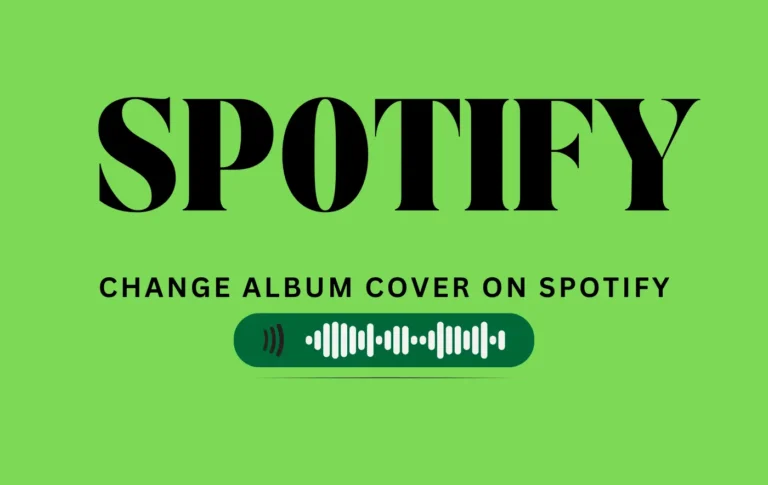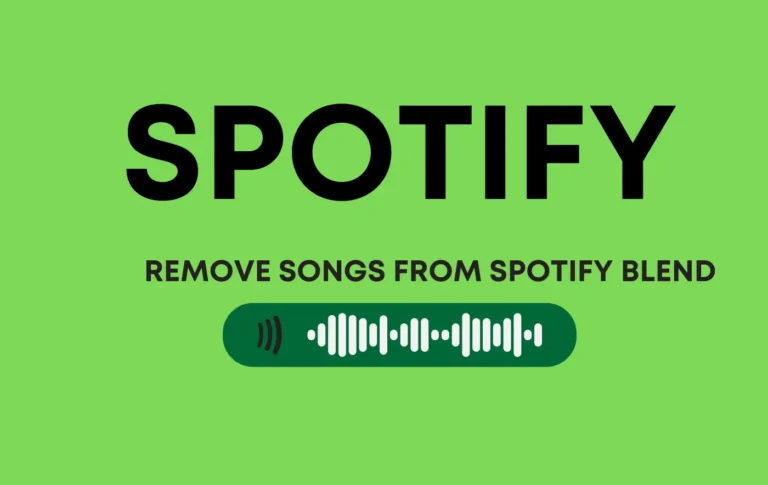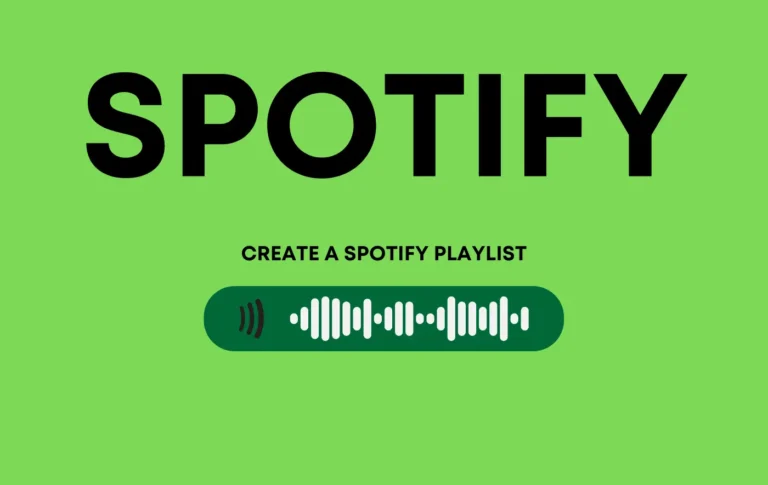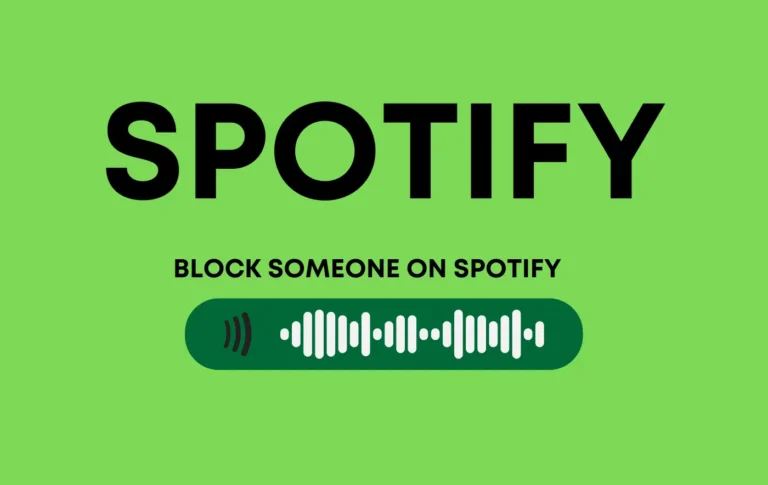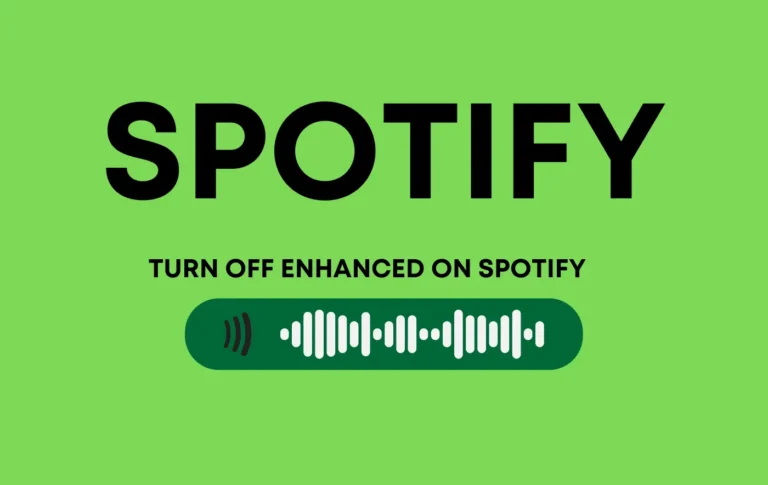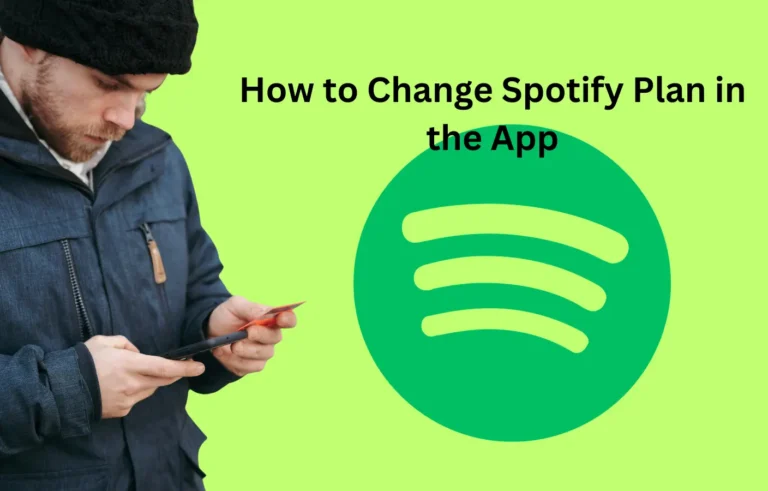How to Create a Spotify Collaborative Playlist
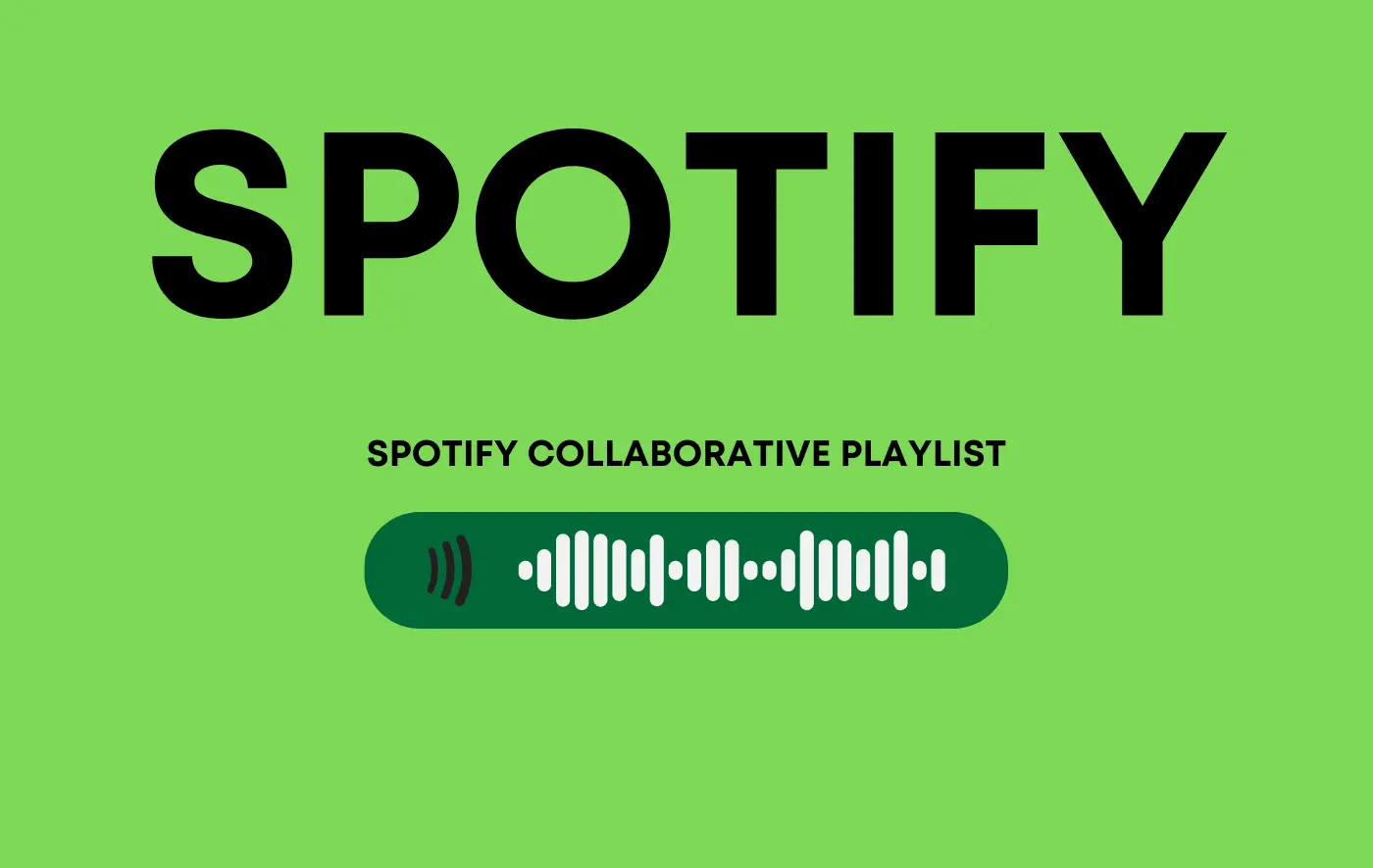
Creating a playlist alone is fun. Creating a playlist with your closest friends is even better. This is possible through Spotify’s collaborative playlist feature. Spotify collaborative playlists are much better for enjoying time with your friends, and you can add songs to the playlist according to your taste that show up for everyone.
A collaborative show-up means that everyone participates, and anyone can add songs to a collaborative playlist. When any boy adds a song, it shows up for all members. So all members enjoy all the songs without missing any.
What is a Spotify collaborative playlist?

A collaborative playlist is a playlist you create on the Spotify application that allows you to add friends, family members, etc. Spotify playlists gather all members in a group shape in one plate form, known as a Spotify collaborative playlist.
It’s a great feather, and thanks to Spotify for creating that fantastic feather. Through this feather, you can suggest new songs to anybody, increase listening behavior with your friends, make comparisons, and enjoy the latest songs daily because anyone has a unique taste and a chance to explore different flavors with different people.
However, you created a new playlist with new songs added according to your tastes and your favorite music through a collaborative playlist.
A Spotify-shared playlist Maybe you have an opportunity to exchange music with your different friends, which may help you increase your taste and your playlist.
It is ideal for activities like parties, vacations with the family, exercises, and more!
Related content:
- How to Merge Spotify Playlists
- How to Become a Playlist Curator for Spotify
- How to Create a Spotify Playlist
How to create a Spotify collaborative playlist
Spotify is available on any device and accessible on mobile and desktop applications, so you can easily create a collaborative playlist on Spotify.
You can create a Spotify playlist with a free subscription and don’t need a premium plan for a collaborative Spotify playlist.
1. Open Spotify on your mobile device and start creating collaborative playlists.
2. Click on three dots (…) beside the “men” icon and below the title of the song, and then a menu will appear with many options you can select to “make collaborative.“
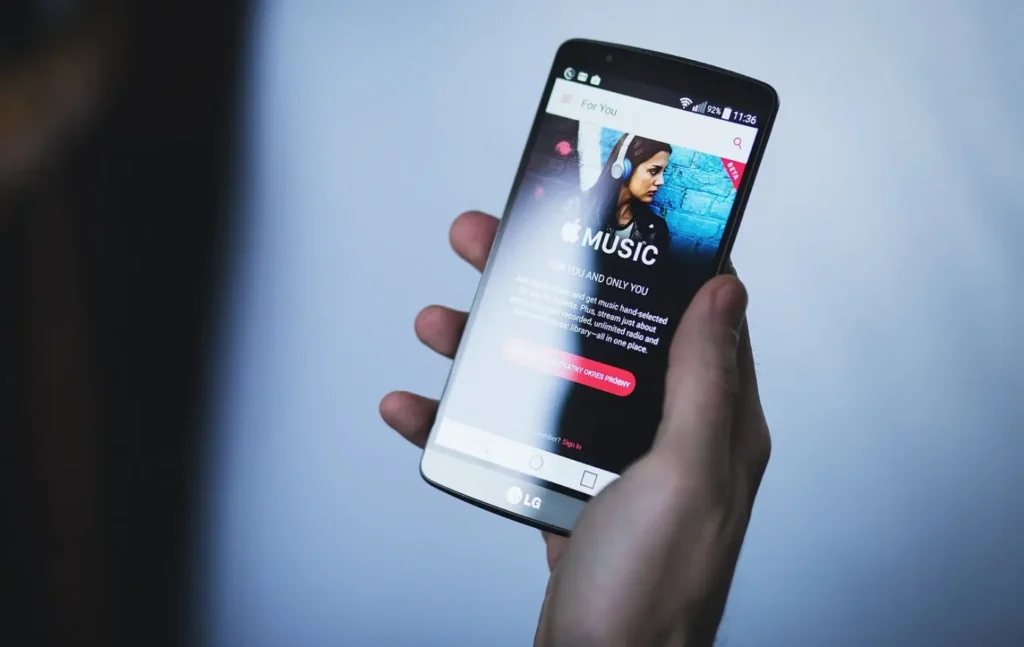
Your collaborative playlist has been created. If you want to do it privately, follow the same steps again.
Your Spotify playlist is done, and you can share links with friends and others.
Once your playlist is collaborative, you can share it with other people.
3. Again, click on the three dots, and at that time, select the share option and then share through messaging platforms like Facebook Messenger, WhatsApp, etc.
How to add someone’s Collaborative playlist to your Library
When you send someone your collaborative playlist link, they click on the link, and after opening it, they can listen to the songs. But they open playlists using that same link every time; I recommend they add playlists to the library.
When you add your playlist to your library, it’ll help you find songs easily and save your collections in your Spotify library playlist.
Open the link and load a playlist in the Spotify app to save a collaborative playlist in your Spotify library. Then you see a heart icon beside the three dots. Click it.
FAQs
Conclusion about creating a collaborative Spotify playlist
Creating a Spotify collaborative playlist is not only a fun and easy way to discover new music with friends and loved ones, but it also allows for a sense of connectedness and collaboration.
Whether you’re planning a road trip, hosting a party, or just looking for new tunes to add to your library, this feature has something for everyone.
So why not give it a try? Get creative, invite your friends, and start adding your favorite songs today. And don’t forget to share your experience in the comments below; we’d love to hear from you! Let’s make some collaborative playlists together!