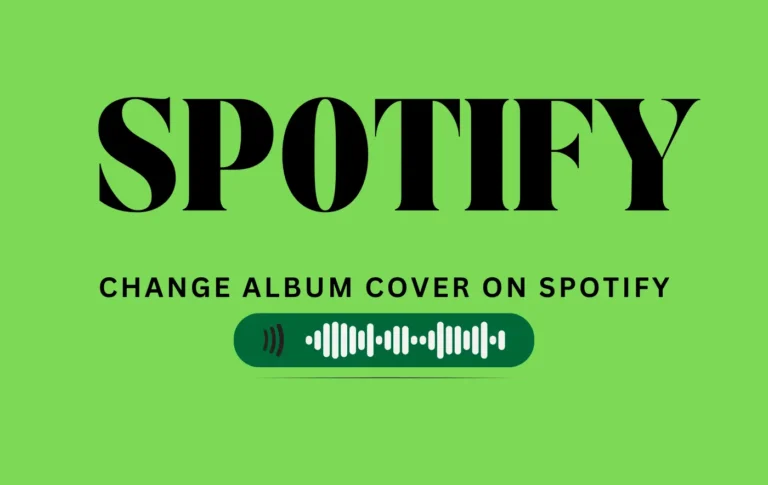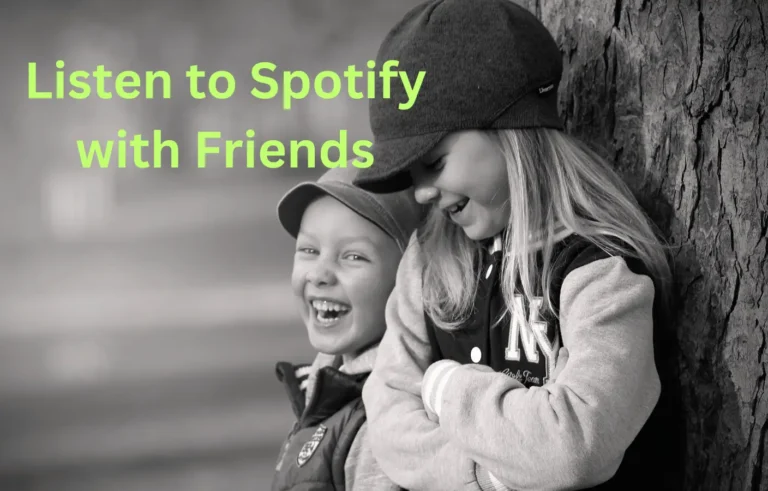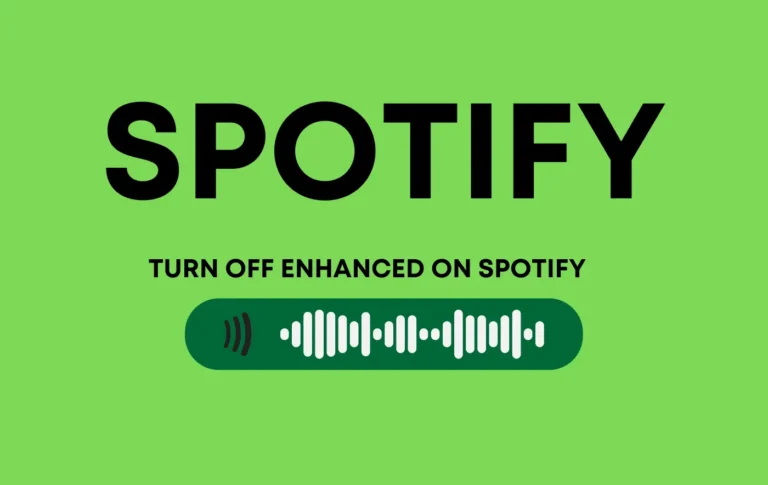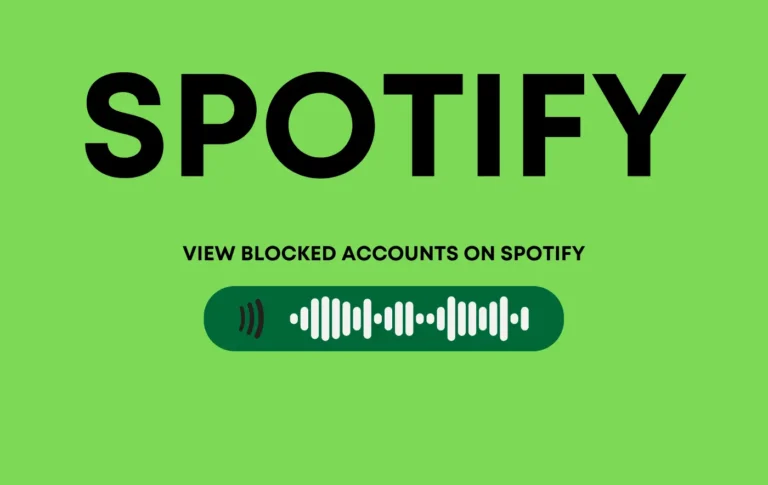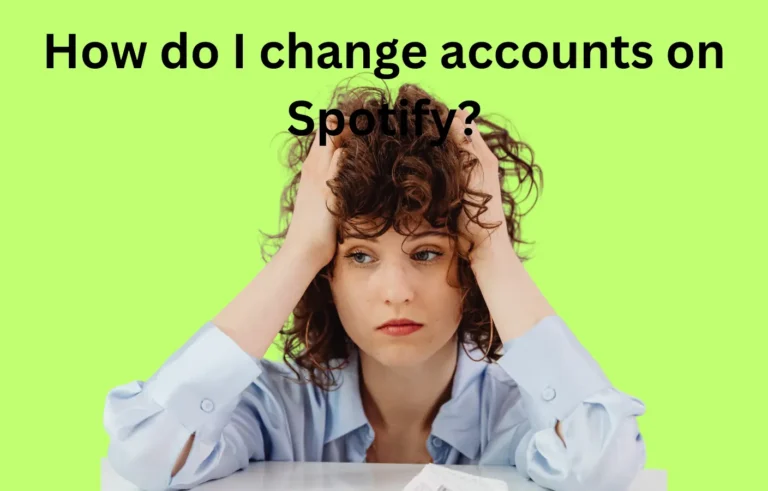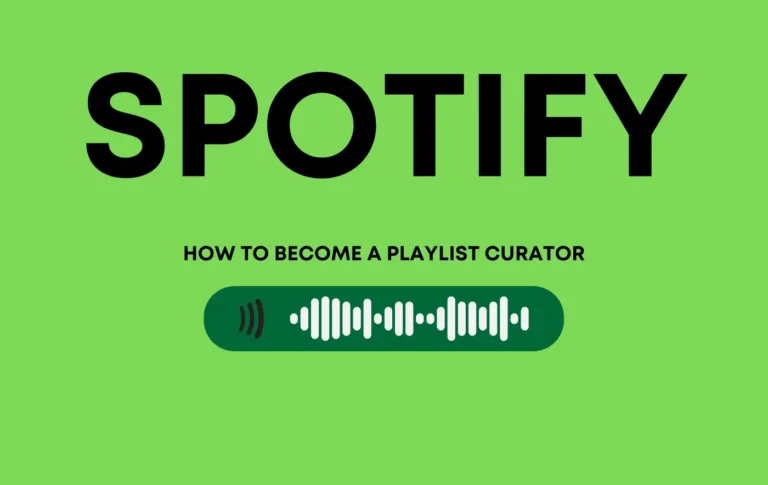How to Merge Spotify Playlists: A Comprehensive Guide
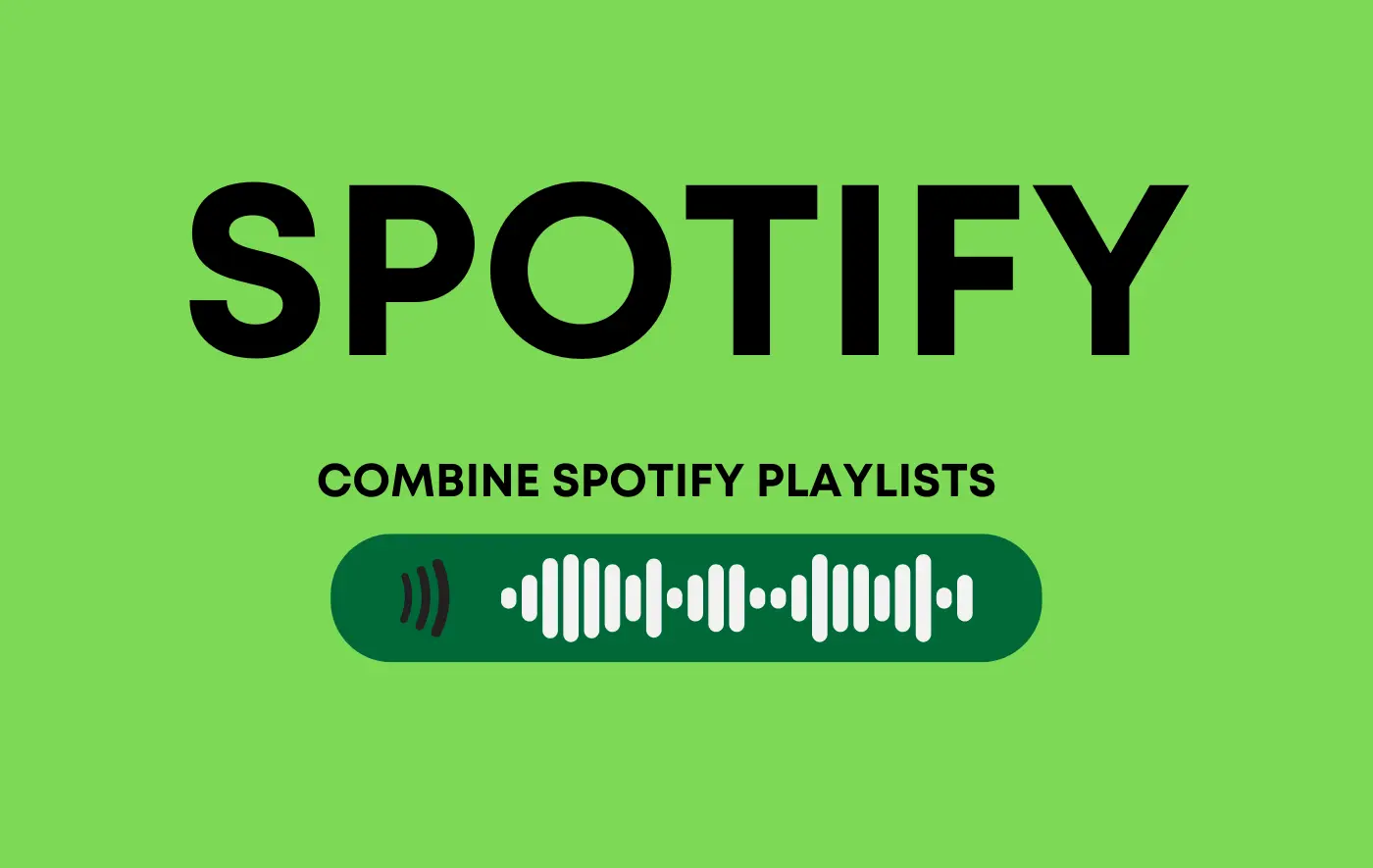
You may have accumulated multiple playlists if you’re an avid Spotify user.
Wouldn’t it be great if you could merge these playlists into one cohesive collection? This comprehensive guide will explore various methods for combining playlists on Spotify, whether you’re using the desktop version or the mobile app.
By learning how to merge playlists on Spotify, you can create the ultimate playlist for any occasion.
Let’s dive into the Spotify merge playlists process!
How to Merge Spotify Playlists on a Desktop
Using the “Drag and Drop” Feature
One of the easiest ways to merge Spotify playlists is by utilizing the ‘Drag and Drop’ feature, which is available on the desktop version of Spotify.
This method allows you to move songs from one playlist to another seamlessly, functioning as a Spotify playlist merger.
Follow these steps to combine your playlists using the drag-and-drop Spotify technique:
- Open the Spotify app on your desktop and use Spotify to combine your playlists.
- Select the playlist you want to copy songs from to combine two playlists.
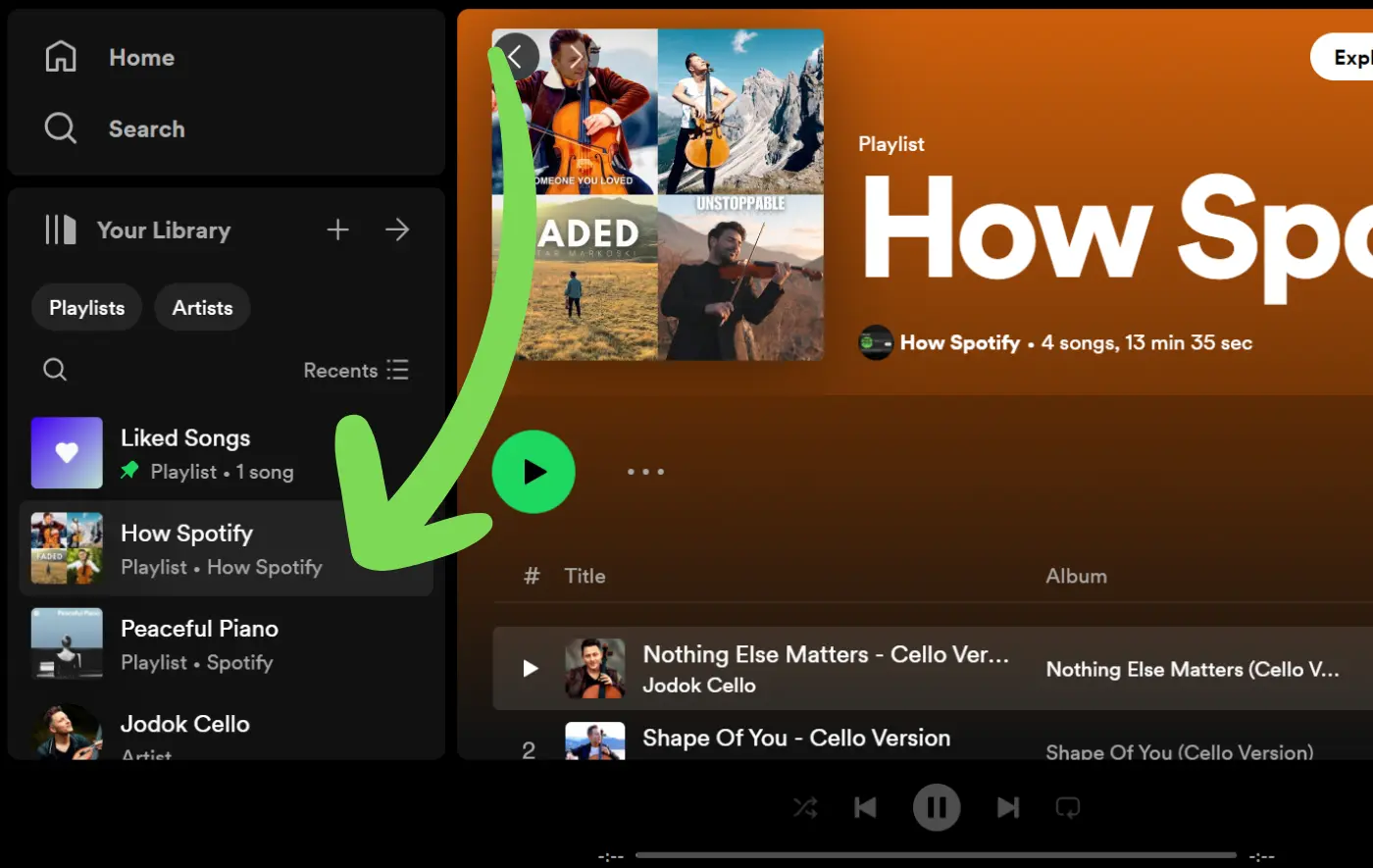
- To select all songs from the playlist, use the shortcut Ctrl+A to select all songs you want to add to another playlist. + A (or Cmd + A for MacOS; use Command + A to merge playlists on Apple Music). Alternatively, hold Ctrl+A to select all the songs. Ctrl (or Cmd) and click on individual songs to select specific ones you want to combine.
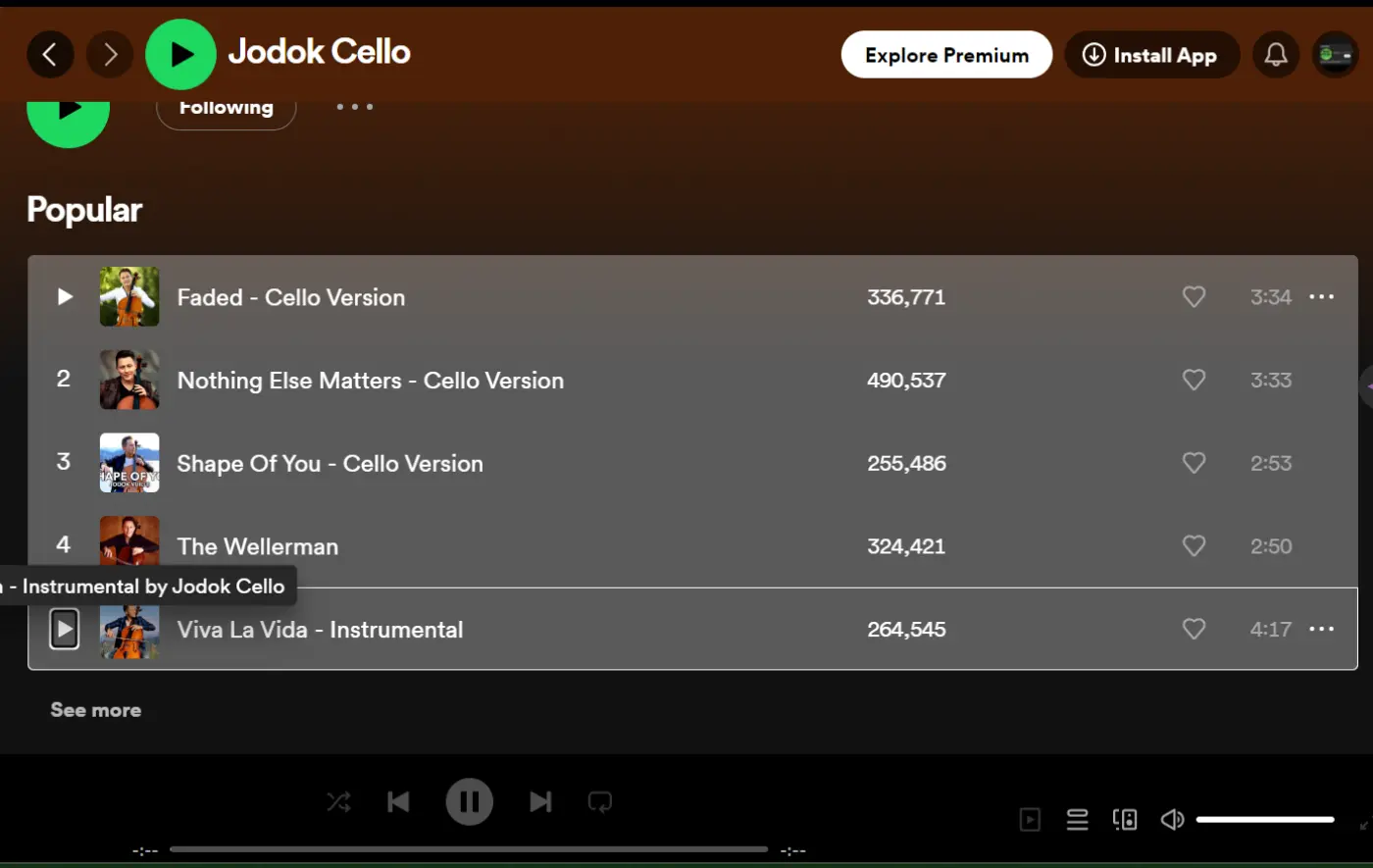
- Once you’ve selected, right-click on the highlighted songs and choose Add to Playlist from the drop-down menu.
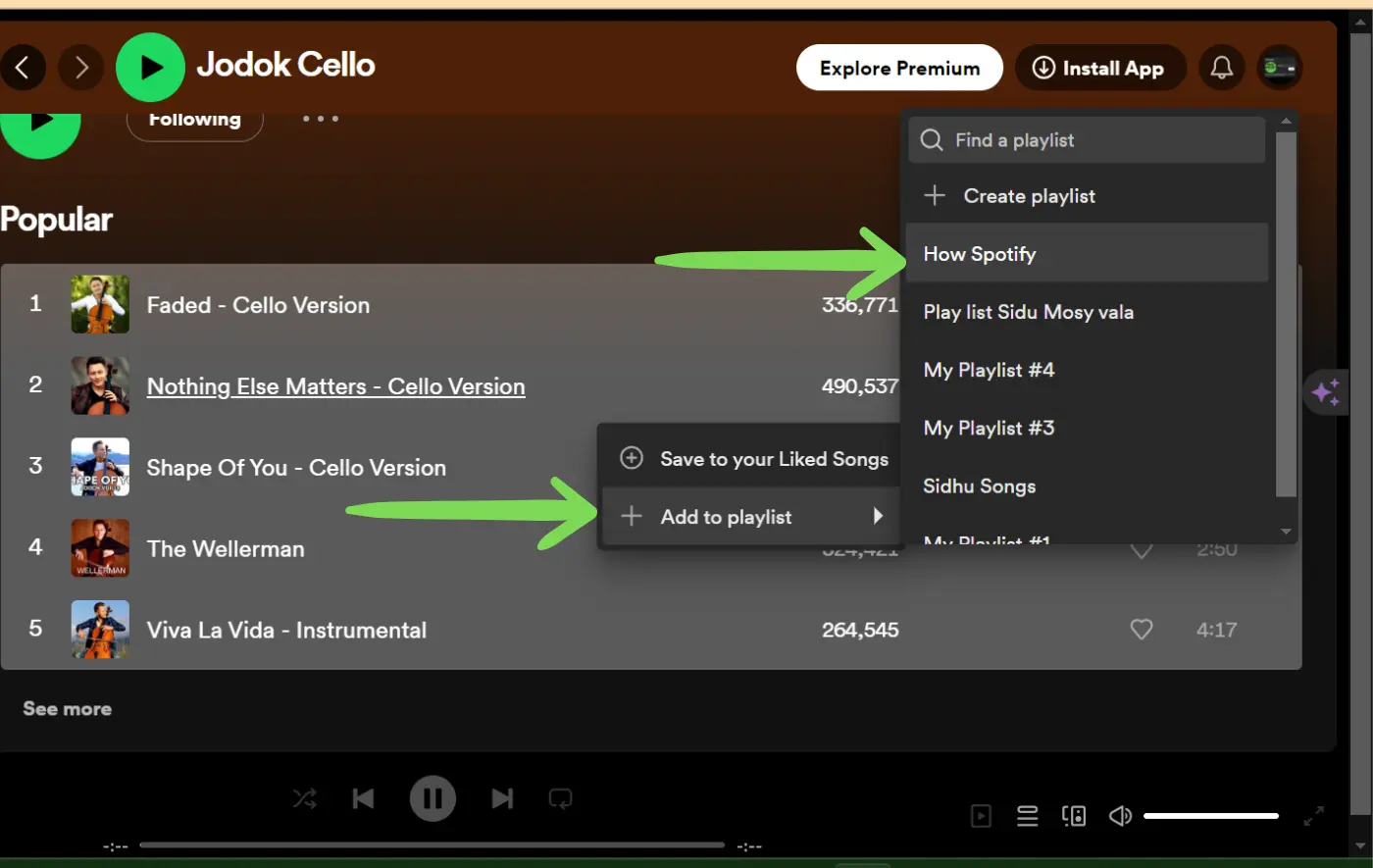
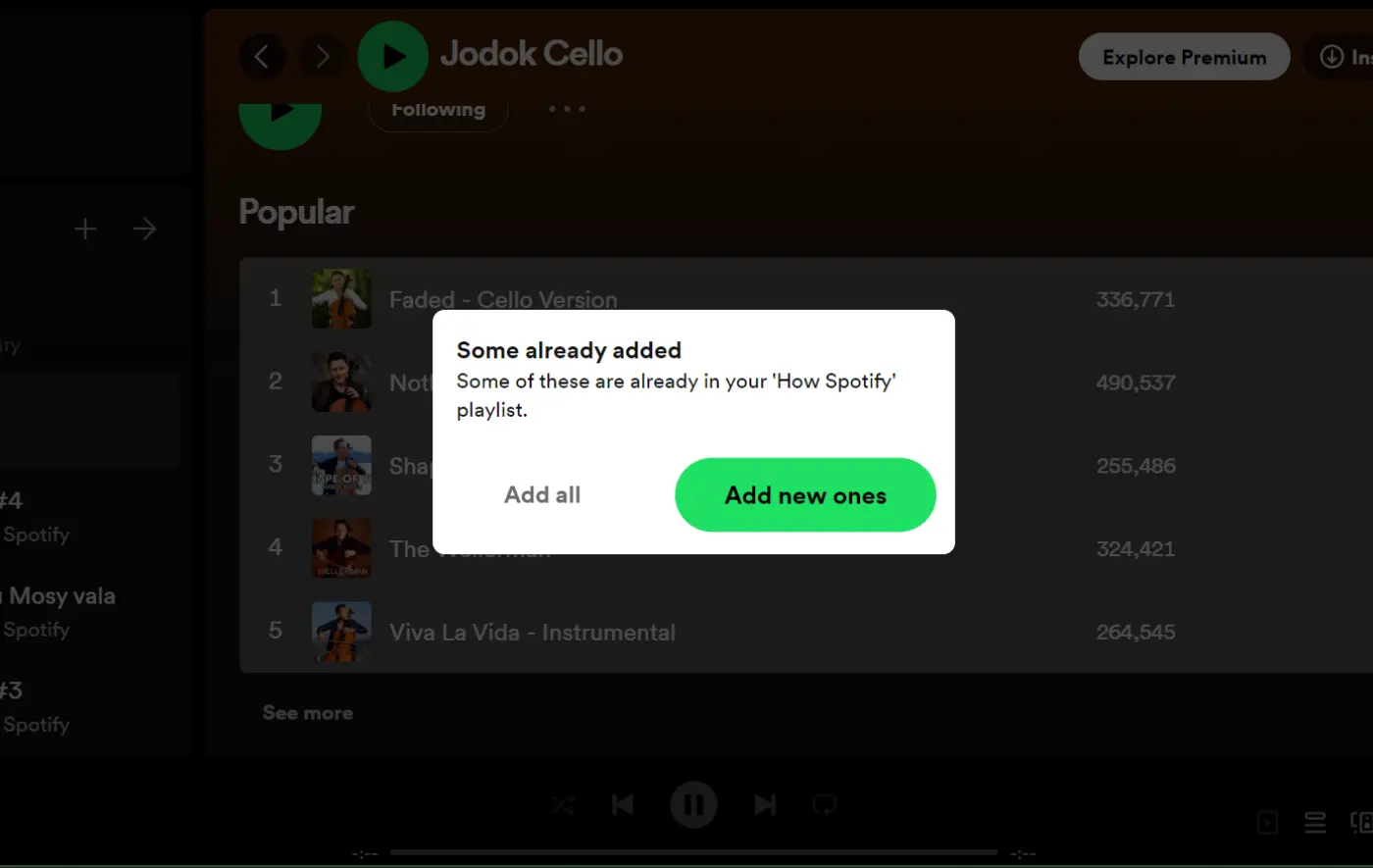
- Select the playlist where you want to add the songs. If needed, create a new empty playlist to merge the songs into.
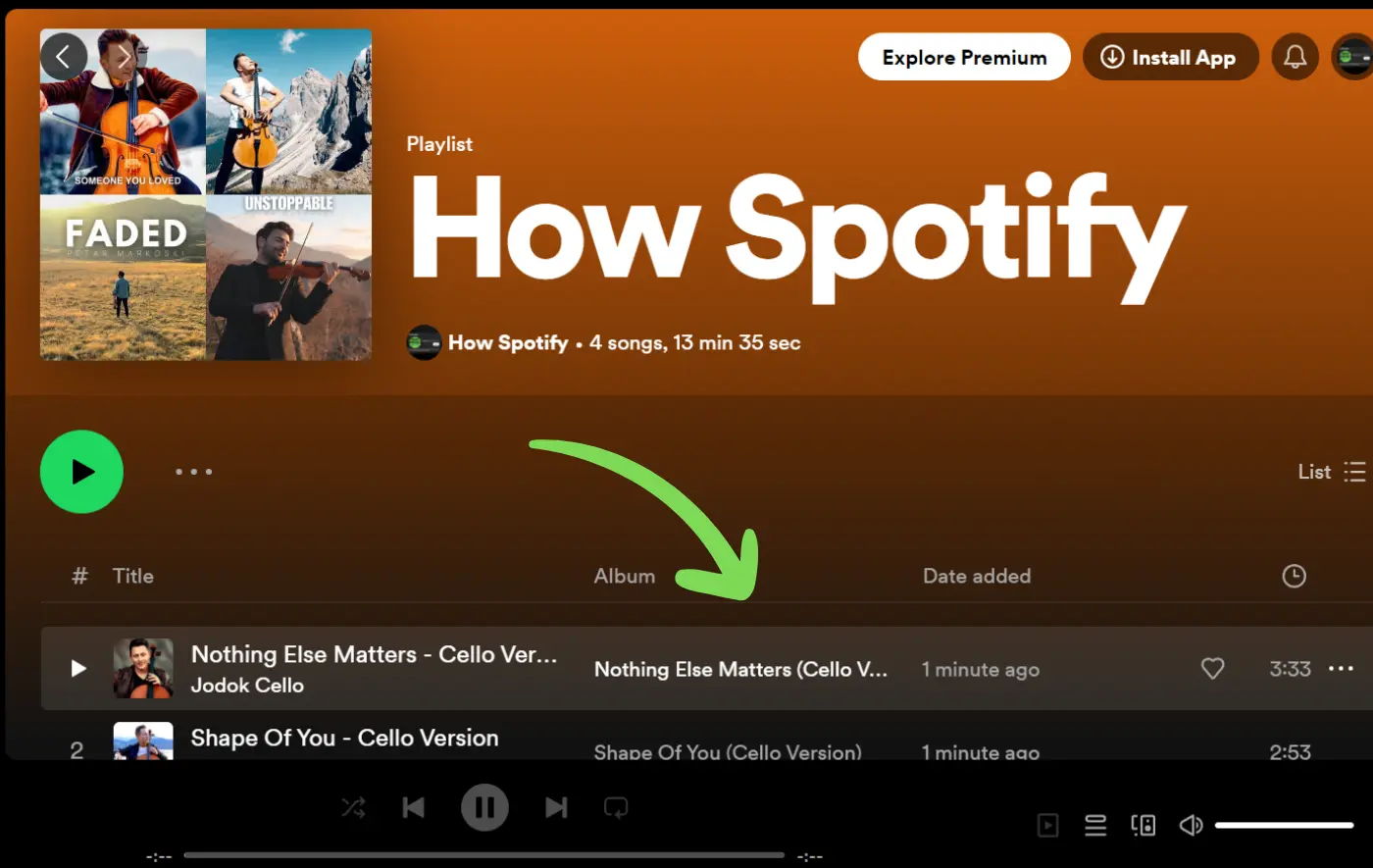
Adding Songs to Another Playlist
If you prefer to copy songs from an existing playlist rather than create a new one, you can use the add songs feature on Spotify.
Here’s how you can add songs to your playlist on Spotify:
- Copy all the songs you want to merge by selecting them and pressing Ctrl + C (or Cmd + C).
- Open the playlist where you want to add the songs—a simple method to combine Spotify playlists. You can search for it or select it from the left-hand menu.
- Paste the songs into the new playlist by pressing Ctrl + V (or Cmd + V).
- The selected songs should now appear in the new playlist.
Repeat these steps for each additional playlist you want to merge.
Remember, the original playlists will remain unchanged, allowing you to join Spotify playlists without losing the originals, so you can delete them manually if desired.
How to Merge Spotify Playlists on Mobile
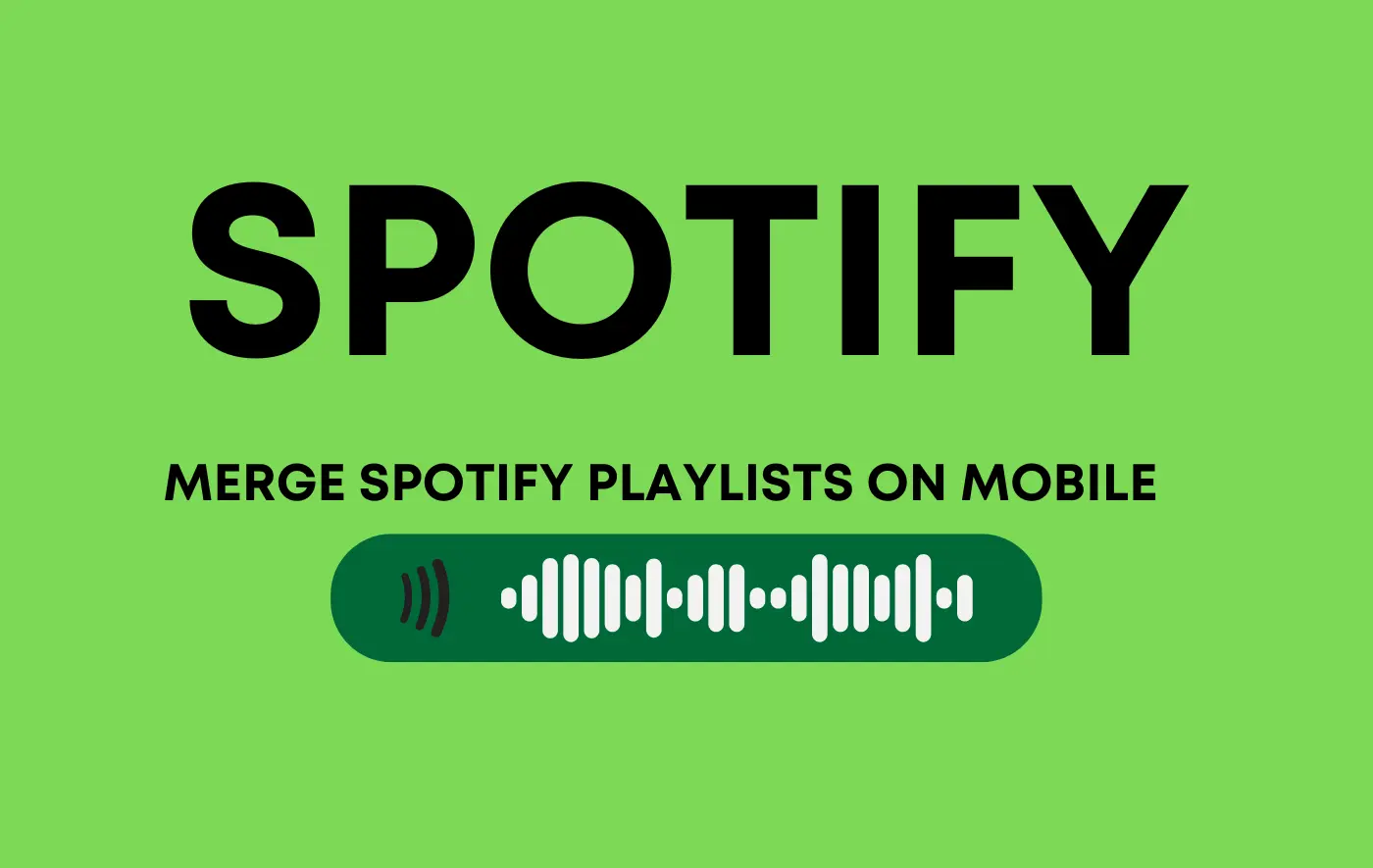
Using the Options Menu
While merging playlists on Spotify’s mobile app can be a bit more limited, you can still achieve it by utilizing the options menu to combine Spotify playlists.
Here’s how you can merge playlists on the Spotify mobile version:
- Open the Spotify app on your iOS or Android device.
- Navigate to the playlist you want to join.
- Tap the three dots (…) at the top of the playlist.
- Select how to merge playlists or add to another playlist from the options menu. Add it to another playlist.
- Choose the playlist where you want to join the songs.
Following these steps, you can seamlessly combine playlists on your mobile device using the Spotify mobile app.
Third-Party Apps for Playlist Merging
If the built-in methods don’t meet your needs, you can explore third-party Spotify apps specializing in playlist merging.
One such app, Free Your Music, allows you to import playlists from one account to another and merge them into one comprehensive playlist.
Here’s how you can use FreeYourMusic, a Spotify playlist merger online, to combine playlists:
- Download the Free Your Music app on your preferred device.
- Open the app and connect your streaming service accounts, including Spotify.
- Select the source platform (where your original playlist is located) and the destination platform (where you want to combine the playlists).
- Choose the playlist you want to add to another playlist and click on the gear icon to access playlist settings to add it to another playlist.
- Select the playlist you want to transfer the songs to.
- Wait for the transfer to finish, and your two playlists will merge successfully on your preferred music streaming platform.
By utilizing third-party apps like FreeYourMusic, you can combine two Spotify playlists or even merge cross-platform playlists, providing greater flexibility and convenience with a Spotify playlist combiner.
Conclusion
Learning how to add a playlist to another on Spotify is a fantastic way to consolidate your music collection and create the ultimate merged playlist for any occasion using music streaming services.
Whether you’re using the desktop app of Spotify or the mobile app, there are various methods at your disposal.
You can use the ‘Drag and Drop’ feature or the options menu on the Spotify mobile app or explore third-party apps like FreeYourMusic for Spotify merge capabilities.
With these techniques, you can seamlessly add playlists to a playlist on Spotify, ensuring you can merge Spotify playlists and curate a playlist that suits your musical taste perfectly.
Start connecting your Spotify playlists today and enjoy a harmonious listening experience.