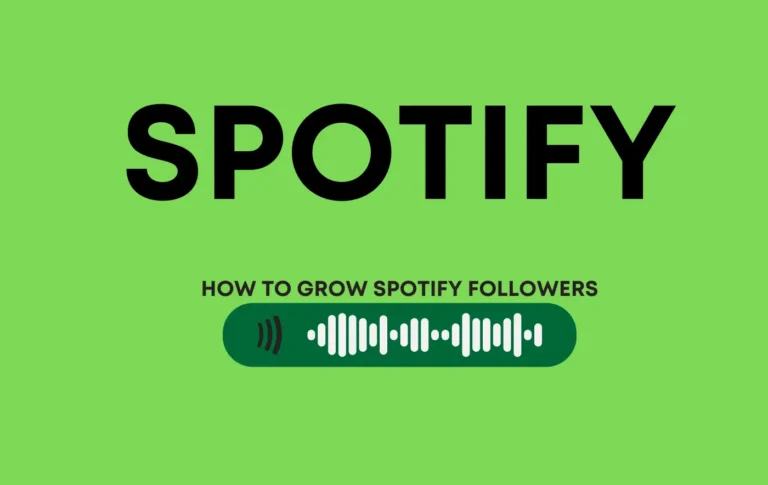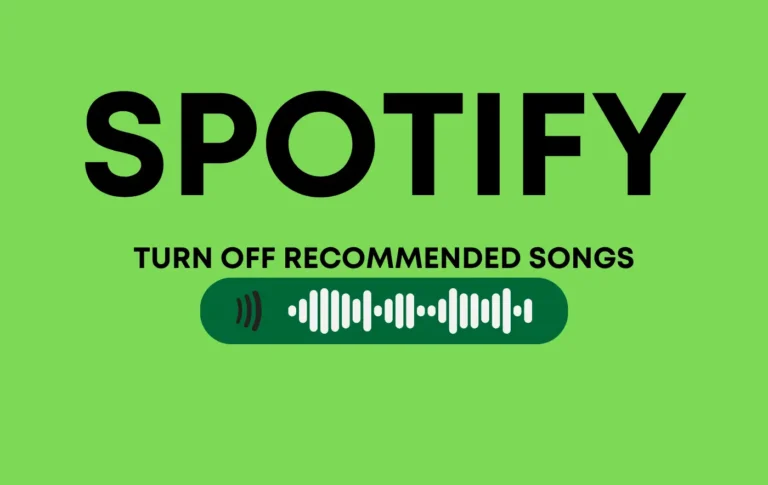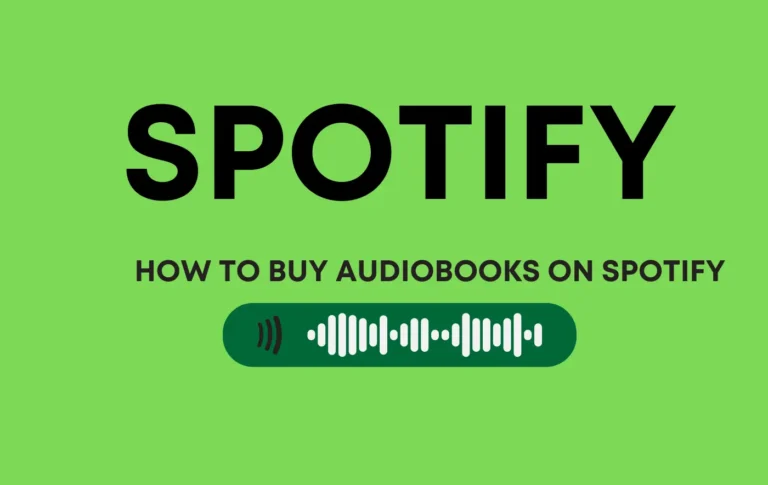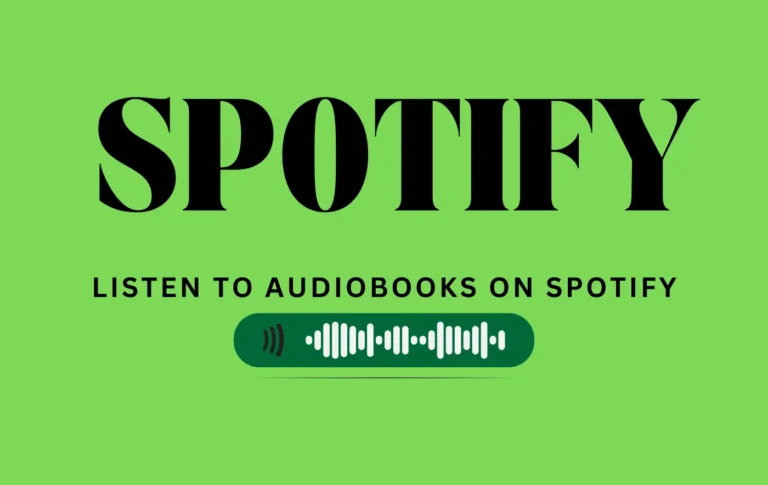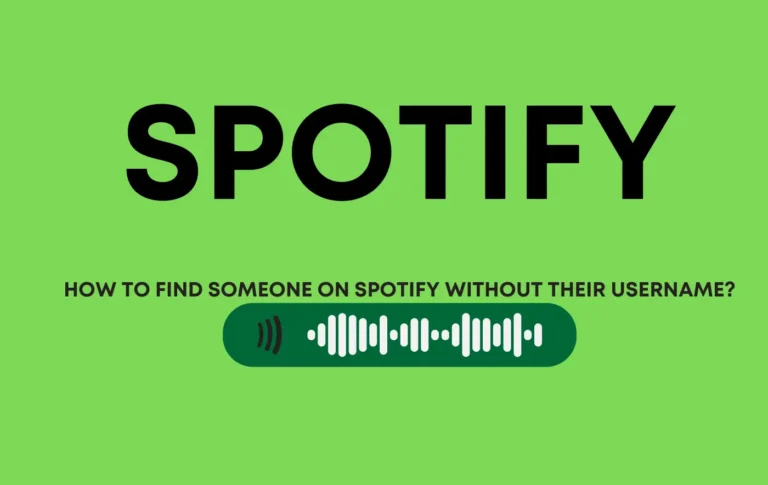How to Block Someone on Spotify (HowSpoity)
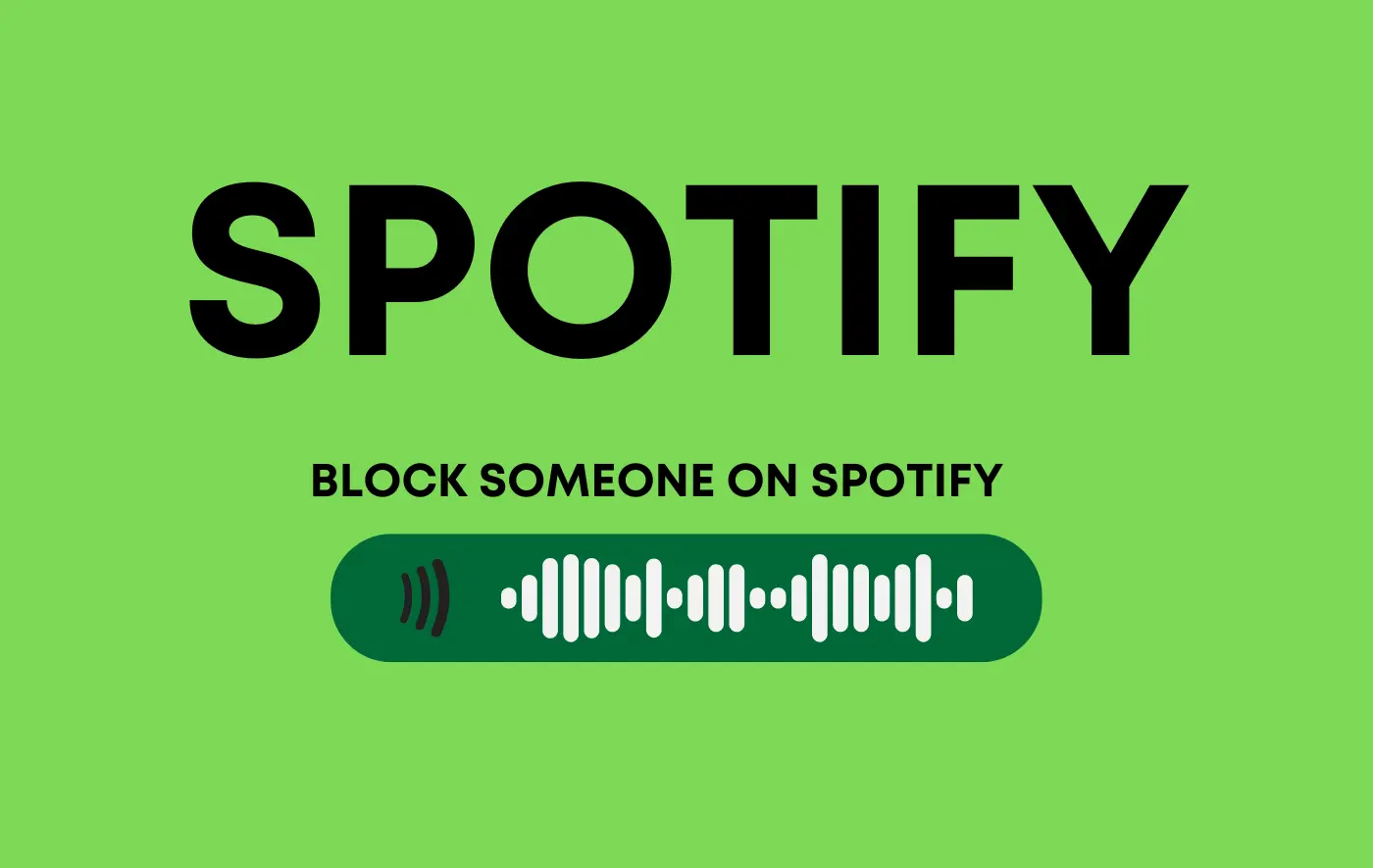
Are you as worried as other formal people about people taking part in your activity’s privacy settings? Here, I stop them.
Use the interface to block other users or let them no longer be able to view your profile and activity.
Adopt a secure way to block users from accessing your profile and prevent them from viewing your listening activity.
Spotify is a music streaming platform that allows you to enjoy songs and your favorite artist’s music.
And most of them follow other users and want to see what kind of music they listen to.
But you don’t want people to see your profile privacy preferences and activity settings, and you follow?
You can block them.
You blocked that person to stop access to your profile, music, activity, playlists, and albums.
This feather is newly introduced to Spotify. With this feather, you can block someone easily before contacting customer service at Spotify.
However, blocking someone on Spotify is a simple task in a minute.
So, learn here how to block someone on Spotify.
Quick Answer
First, open Spotify. Go to the profile you want to block, click the three-dot button to open the down menu, and select Block.
How do I block someone on Spotify?

Spotify is an extensive music application that gives users a social cycle to access other activities on Spotify. Find new music through the people you follow.
If you see anyone unstable in this cycle, you can easily block them. Spotify allows you to keep up with your friends and discover new music through your following.
The feature blocking is available in iPhone, Android, and web apps. Here are some methods to do that:
From the Friend Activity section
If you want to block your friends through friend activity, stop them from using the sidebar friend activity option you show on the right.
When Spotify users follow each other, they become friends.
Simple steps:
- The first open friend listening activity is on the desktop, on the top right side.
- Right-click on their profile and select the block option to prevent them from seeing your listening activity.
- Select the block feather.
For the mobile app:
- Go to the friend activity.
- Click it.
- Hold the user name.
- A simple menu will appear.
- Then select the block option and confirm it to ensure the user can no longer view your profile or follow your activity.
From Your Followers List:
If you want to block any followers, you can block them to ensure they can’t see your profile or listening activity. This is a way to block them from accessing your profile and activity.
Just go to your follower list and block them.
If you don’t know this method, follow the below steps:
- First, tap on your profile at the top of the Spotify website to manage your listening activity.
- Click on your profile in the drop-down menu bar.
- You can see your profile name along with the number of your followers.
- Click on the follower’s digits.
- Then, you can see the list of your followers and find the specific user you want to block.
- Right-click on their profile name. Select the block option from the menu.
From Their Profile
If you feel unstable because some people are following you, but you think unstable because someone trolls you and you want to block them,
Here, you block randomly, which is not compulsory, a friend, a follower, and your lister on Spotify.
Just do one thing: search the Spotify website’s search option and search for a person you want to block.
Follow some steps if you don’t know how to block someone randomly.
- Write the profile name or username in the Spotify Searching option to block another user on Spotify.
- No matter if you have a friend, an artist, a user, a podcaster, or a song,
- Search that person and right-click on their username.
- Select the block option from the following menu to prevent the user from viewing your profile.
What Happens When You Block Someone on Spotify?
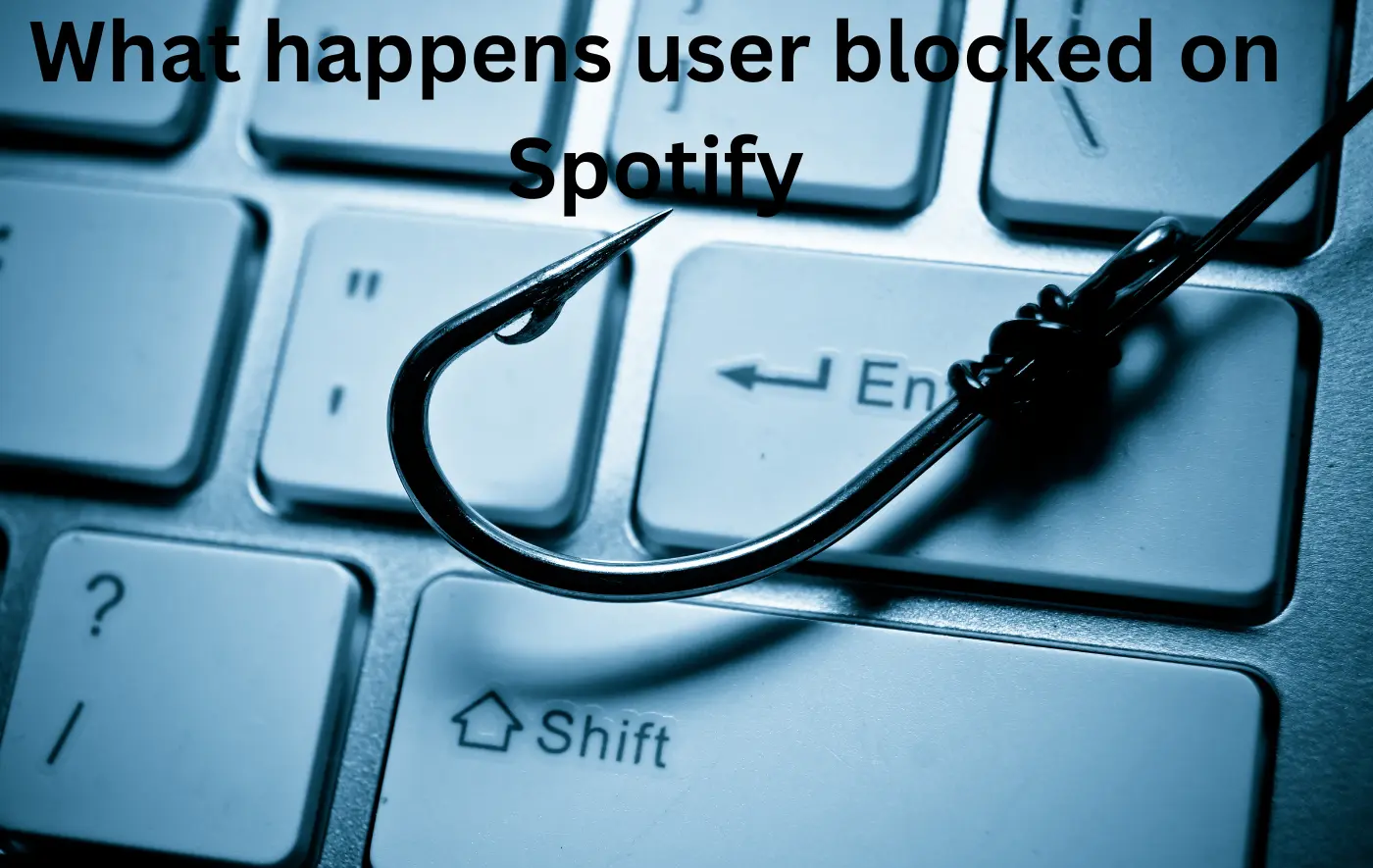
Spotify has millions of followers, so Spotify increased its security system, regularly updated its algorithm, and saved user data from black-hat people.
Blocking a feather gives you the desired place and secures your profile and activity from being accessed by someone you’ve blocked.
Your privacy on Spotify by allowing you to block another user. Your information comes from unstable people.
Blocking a feather gives you the desired place and secures your information from unstable people.
You can save your essential profile information and activity.
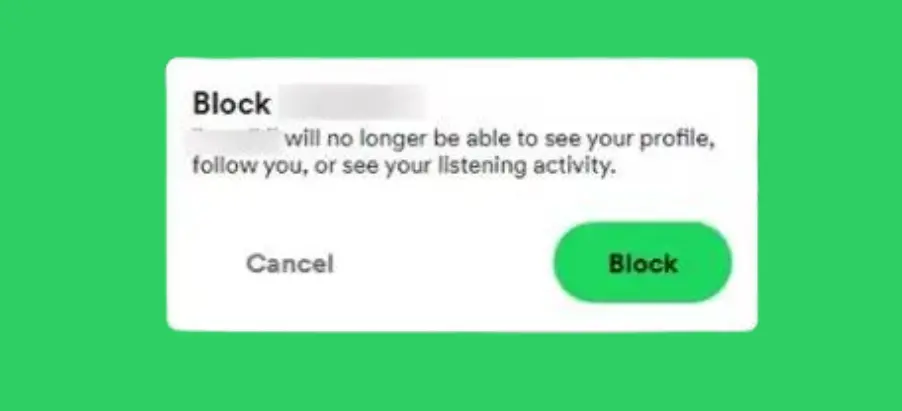
People will not see your profile or current activity when you block someone on Spotify.
After blocking, that person is no longer your friend or one of your followers.
This is a great option to block unwanted people on the Spotify website.
How do I block another Spotify user on mobile?
This is another option to block another user on the mobile application.
From your follower’s list
Follow these steps. If you do not know about the follower list blocking method,
- Open the Spotify website on your device.
- Open the interface to manage your privacy settings and block or unblock users.
- Click on your profile name in the top-left corner of the screen.
- A drop-down menu will appear on the left side.
- Select your username to navigate to your profile.
- Then click Followers.
- This should have the number of people following you next to it.
- Search for the person you want to block from your list of followers.
- Tap the three-dots button on the right side of the person’s username.
- You can remove or block the person from your follower list or unblock someone on Spotify to control who can see your listening activity.
- Select the block option.
How to Unblock Someone on Spotify
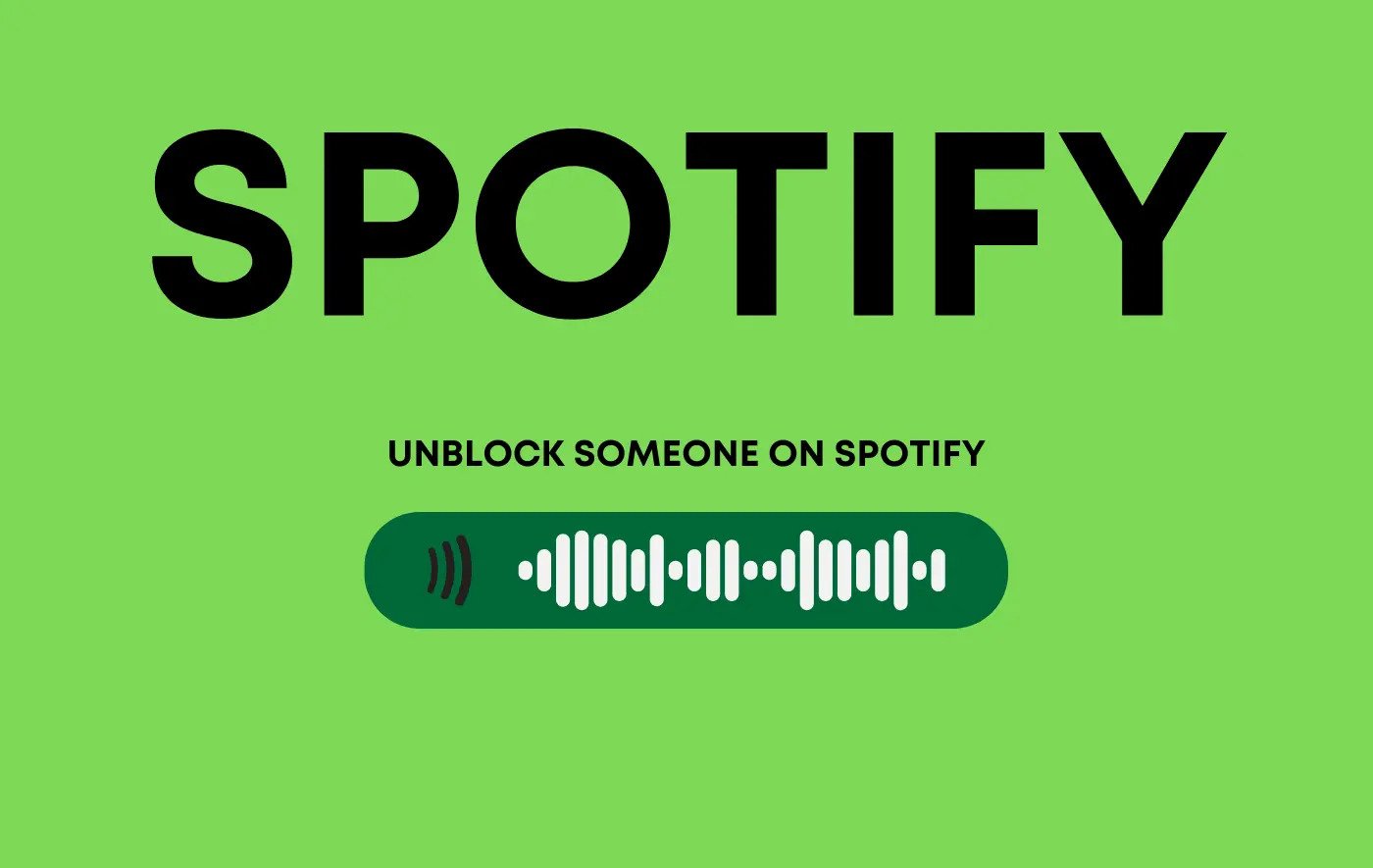
Spotify is a popular platform for streaming music, podcasts, and more. At times, users may need to unblock someone on Spotify, whether to reconnect with a friend or simply reverse a previous action. Fortunately, unblocking someone on Spotify is a straightforward process.
In this blog post, we will guide you through the steps to unblock someone on Spotify, ensuring you can easily manage your Spotify contacts.
Steps to Unblock Someone on Spotify
Using the Spotify Mobile App
- Launch the Spotify app. Open the Spotify app on your mobile device.
- Go to Settings. Tap on the “Home” tab and then select “Settings” (the gear icon) in the top right corner of the screen.
- Access Blocked Users: Scroll down and select “Social” and then “Blocked Users.”
- Unblock the User: You will see a list of users you have blocked. Find the person you want to unblock and tap the “Unblock” button next to their name.
- Confirmation: Confirm the unblocking action when prompted.
Detail information: How to Unblock Someone on Spotify
Using the Spotify Web Player
- Log in to Spotify. Open your web browser and go to the Spotify web player. Log in to your account if prompted.
- Access Settings: Click on your profile name in the top right corner and select “Account” from the drop-down menu.
- Navigate to Privacy Settings: In the left-hand menu, click “Privacy settings.”
- Manage Blocked Users: Scroll down to the “Blocked Users” section.
- Unblock the User: Find the user you want to unblock and click the “Unblock” button next to their name.
- Confirmation: Confirm the unblocking action when prompted.
Why unblock someone on Spotify?
Unblocking someone on Spotify can be useful for several reasons, including changing who can or can’t see your profile and listening activity.
- Reconnecting with Friends: If you had previously blocked a friend on Spotify and now wish to reconnect, unblocking them is the first step.
- Resolving Misunderstandings: Users may block someone accidentally or due to a misunderstanding. Unblocking allows for a fresh start.
- Exploring Collaborative Playlists: Unblocking is essential to collaborating on playlists or engaging in shared listening experiences.
FAQs about blocking Someone on Spotify
Can I block a song?
Using the block feature, you can block a single song or an entire playlist in bulk.
- Go to the songs. Press the three dots next to them.
- After you select Go to Song Radio,
- Then you find that song in that specific song radio, press the three dots next to it, and then click Hide this song.
Can I block an artist?
Yes, you can easily block an artist on Spotify.
- If you go to an artist’s profile,
- Then, press the three dots near their name.
- Then select Don’t play this.
Did you accidentally block someone on Spotify?
However, here are some ways to check:
Desktop:
- Click “Search” and enter the username of the person you might have blocked.
- If their profile doesn’t appear, it’s possible you blocked them.
Mobile:
- Tap the “Search” tab.
- Look for the person’s profile.
- If it doesn’t appear, they might be blocked.
How do I block a podcast on Spotify?
Blocking Podcasts:
Spotify currently doesn’t offer a direct way to block podcasts.
However, you can achieve a similar effect by:
- Hiding Episodes: Open the podcast, tap the three dots on an episode, and select “Hide.” Repeat for all unwanted episodes.
- Unsubscribing: Open the podcast, tap the three dots, and select “Unsubscribe.”
How do I block a song on Spotify?
- Mobile: Play the song, tap the three dots, and select “Don’t play this song.”
- Desktop: Right-click the song in a playlist and select “Add to songs you don’t want to play.”
Conclusion
In this discussion, I cover how to block someone on Spotify. I hope you read it carefully and apply it one by one.
Simple steps:
- The first open friend activity is on the top right side.
- Right-click on their profile name.
- Select the block option.
Don’t forget to give feedback in the comment section. Thank you!