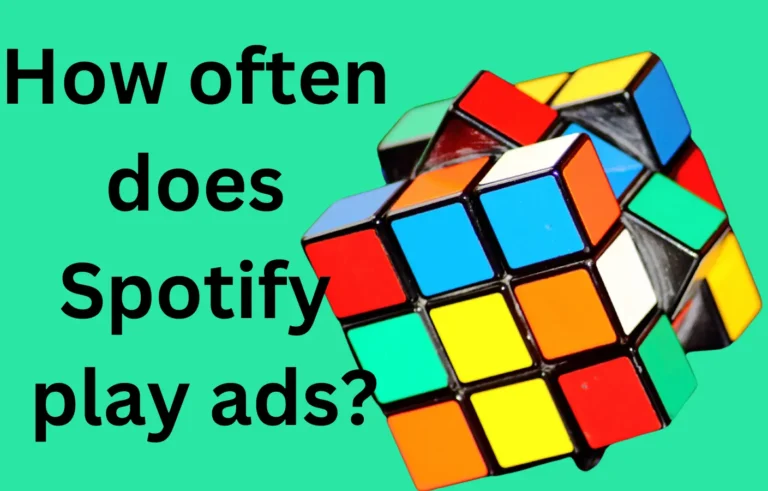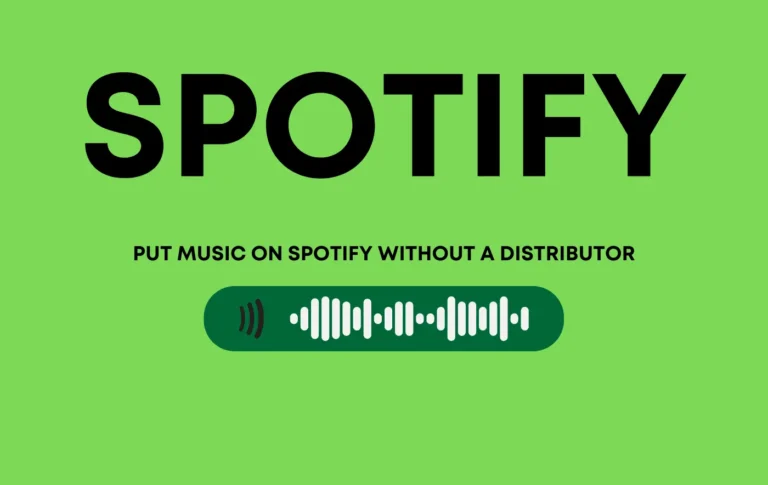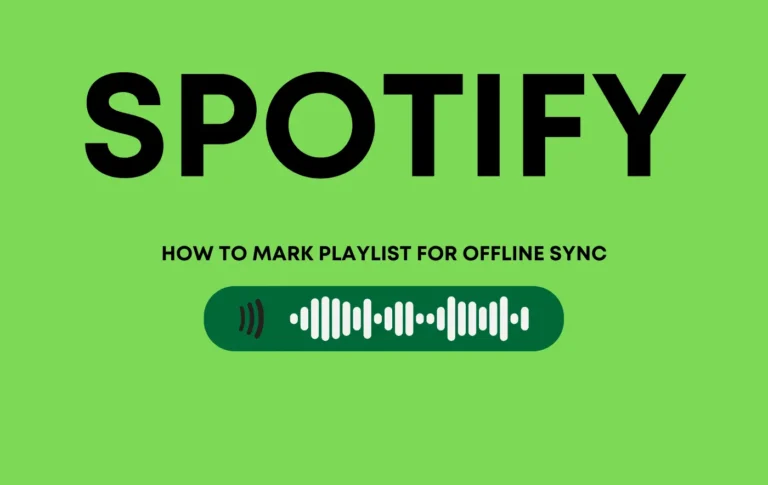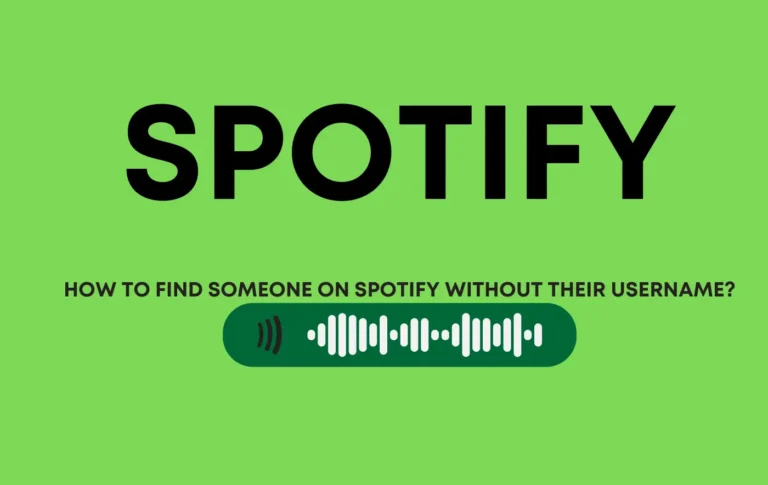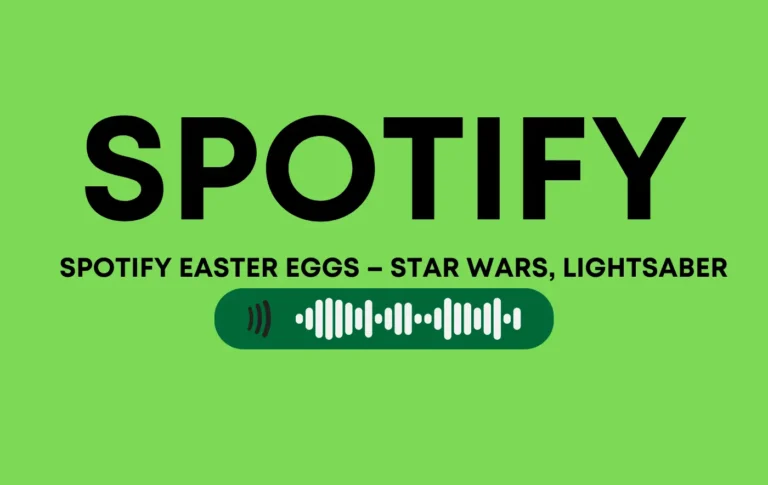How to Turn Off Recommended Songs on Spotify
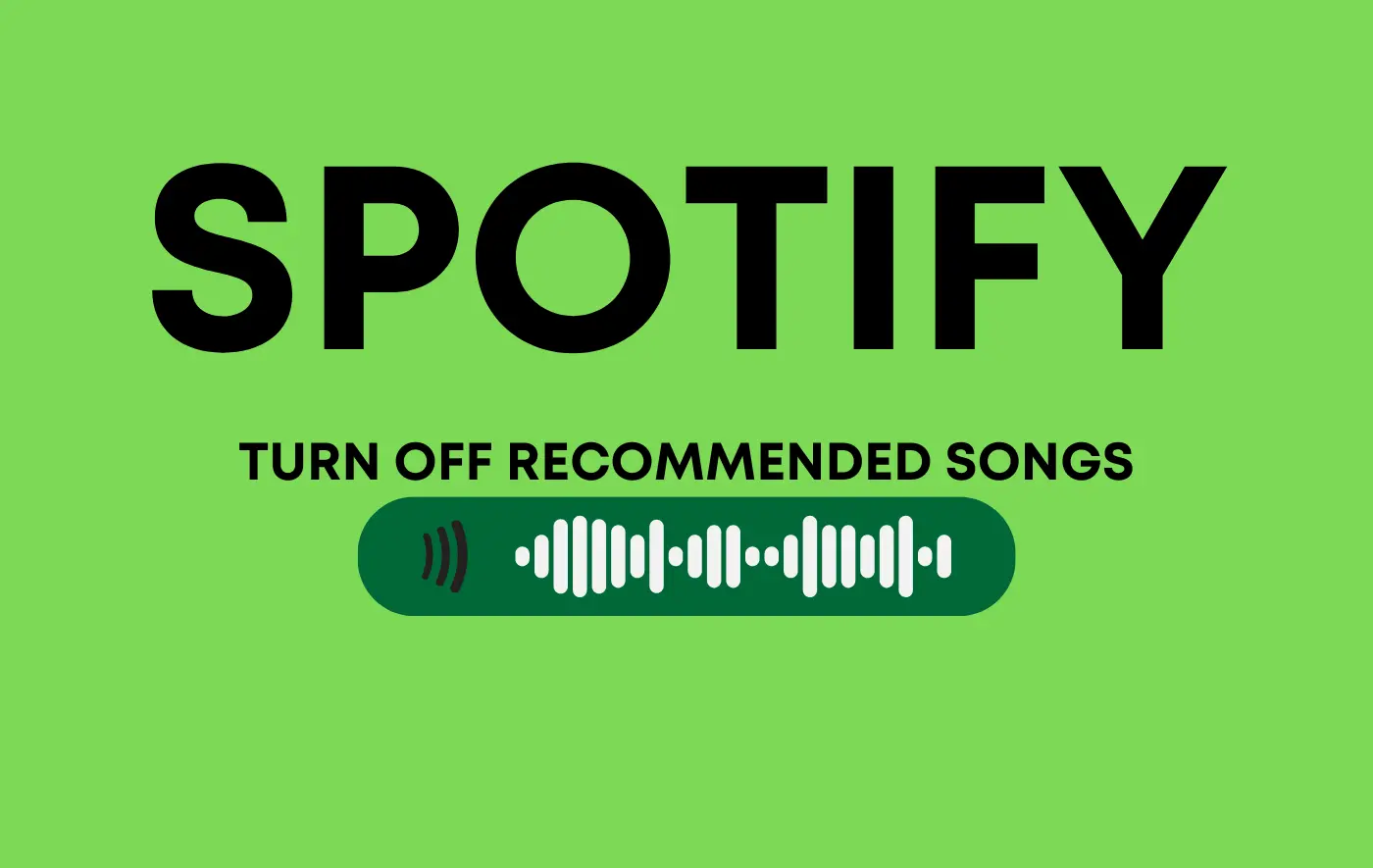
I know you want to turn off recommended songs on Spotify app. Here are all the methods in simple terms.
Spotify is the most famous music platform. Millions of people listen to songs through the Spotify application.
If you miss your favorite songs, you worry about it, and to listen to songs without playing other songs you hate, this thing is just Spotify suggesting songs to you automatically.
Spotify has millions of songs and suggests new ones when you listen to random songs playing on it.
So, don’t give more time to finding new solutions for the suggested songs.
I am already giving a lot of time to finding the best solution, working 100% of the time, so read with complete focus.
Below I explain step by step follow this instruction.
Why is Spotify playing suggested songs?
You see why Spotify suggests songs: Spotify wants to engage you through new songs.
Below I explore more reasons read now!
1. Autoplay feature
This feather does not see an end-play list, artist songs, or even albums. Spotify adds songs according to your moods or lists songs.
This feather works on listing songs before, your behavior, the history you are recording songs back, your mood, like sad songs you listen to more, etc.
2. Enhance Feature
Another reason behind this, If you are free plan user of Spotify in this show enhance feathers of Spotify.
If you are a free Spotify user, go to your settings and see the enhance button. This is almost why you see suggested songs.
3. Smart Shuffle
If you subscribe to Spotify’s premium plan, you will have access to the intelligent shuffle feature.
So, you will check if this button for smart shuffle is on or off; this option almost gives you songs as shuffle.
How do users experiences differ between a free and premium Spotify subscriber?
Free Users:
In the free plan, Spotify users reach the end of albums or playlists, stop songs, and immediately move to the first song.
The Spotify app does not suggest songs for free Spotify users; stop playing tunes on them.
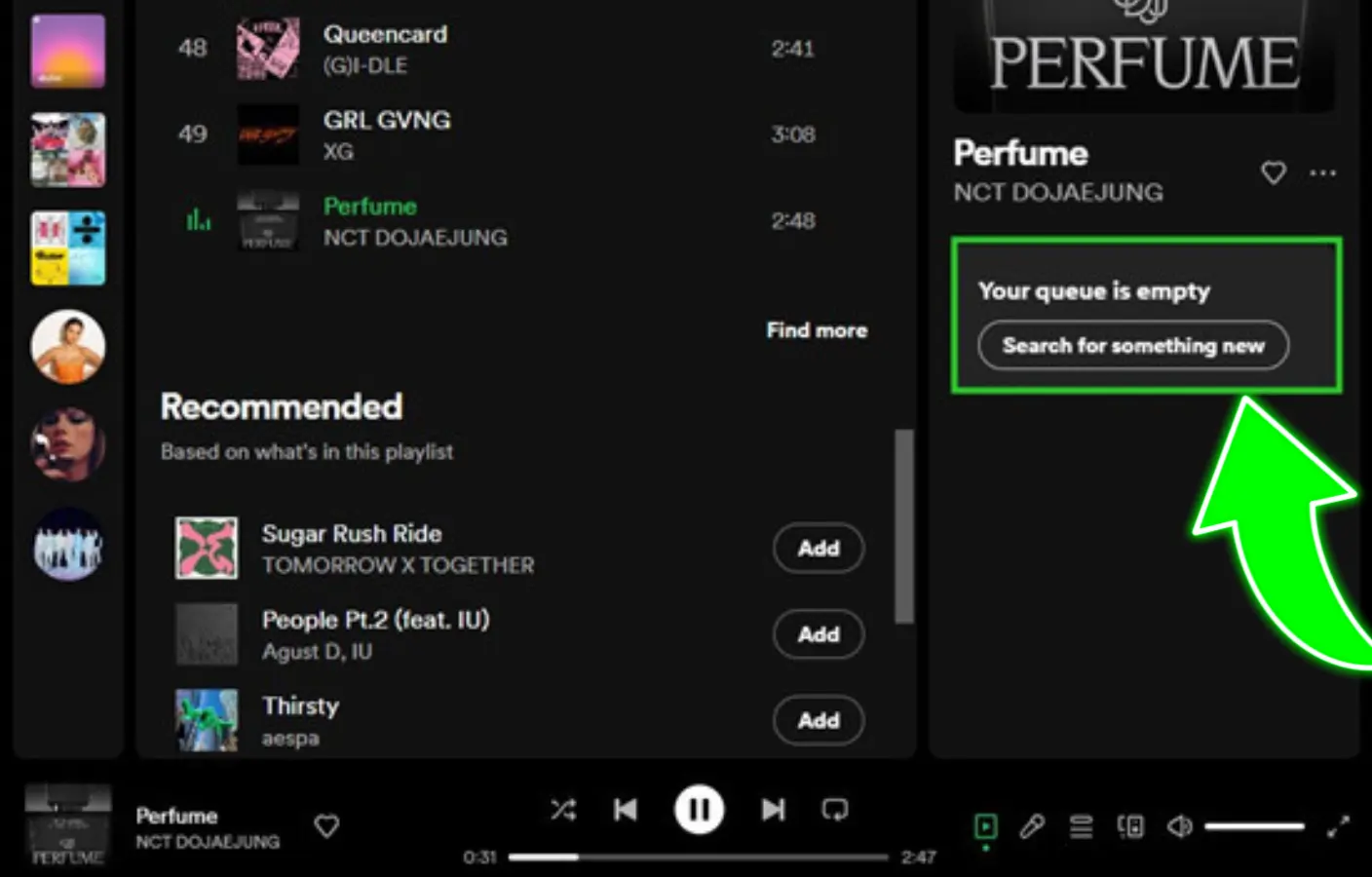
Premium Users:
Premium users enjoy many features of Spotify.
The user always wants new songs. Premium plans suggest content related to the user’s favorite music.
But users turn off this feature of Spotify’s ’empathy queue” to automatically play the first song on the playlist or album.
How to Stop Spotify from Playing Suggested Songs?
If you want to stop Spotify’s suggested songs from appearing in a playlist, don’t worry; here, I explain the complete method easily.
Here, I explain the steps for mobile or desktop users.
1. Turn off Autoplay feature
If you are a music lover, you love specific songs and are worried that Spotify will suggest songs to turn off.
If you see your suggested songs feathered on, you turn it off and see the steps with guidelines.
On mobile (iOS/Android):
- Open your Spotify app on Android or iOS.
- Navigate to the gear icon of Settings.
- Scroll down the screen to the playback section.
- Look for the option of auto-playing similar content.
- Swipe the toggle bar to turn off the feature.
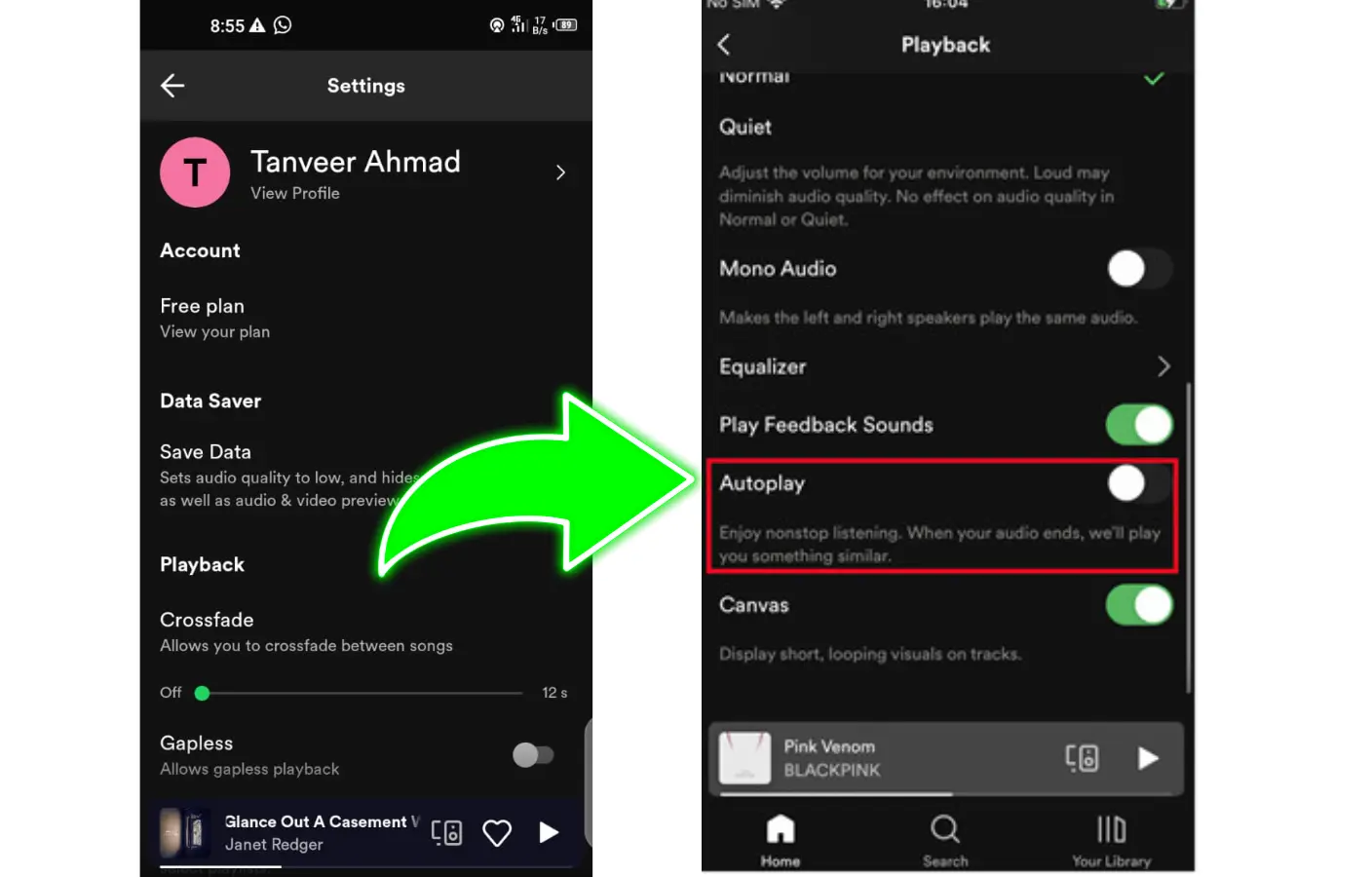
On desktop (Windows/Mac):
- Open your Spotify app.
- Head over to the profile picture icon.
- Look for the option Settings in the menu list.
- Click on it.
- Select the option of auto-playing similar content by scrolling down the screen.
- Swipe the toggle bar to disable the feature.
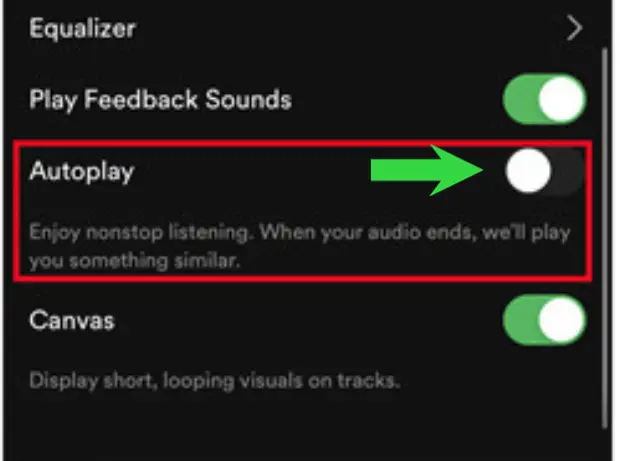
2. Turn off the enhanced feature.
Once you deactivate your Spotify account, you can easily remove your suggested songs.
Required songs show after passing out at least two songs.
Spotify enhanced feather is a beneficial feather, but sometimes this enhanced feather hurts new songs that you do not easily reach.
Spotify is the number-one platform for music lovers. Spotify monitors your list of songs and gives you new suggestions for songs that are automatically added to your playlist or queue.
However, some users do not love this feather and want to turn it off.
On Mobile (iOS/Android):
- Open your Spotify app on Android, mobile, or iOS.
- Tap on the option Your Library given at the bottom of the screen.
- You see the playlist on which you want to turn off the enhanced feature.
- Tap to open your playlist.
- Please tap on the option at the top of an Enhanced playlist to turn it off.

On Desktop (Windows/Mac):
- Log in to your Spotify desktop app. Then open it.
- Go to the playlist where you want to turn off the Enhance option.
- You see the enhance option at the top of the playlist.
- Spot the option of Enhanced to turn it off.
- Click on it.
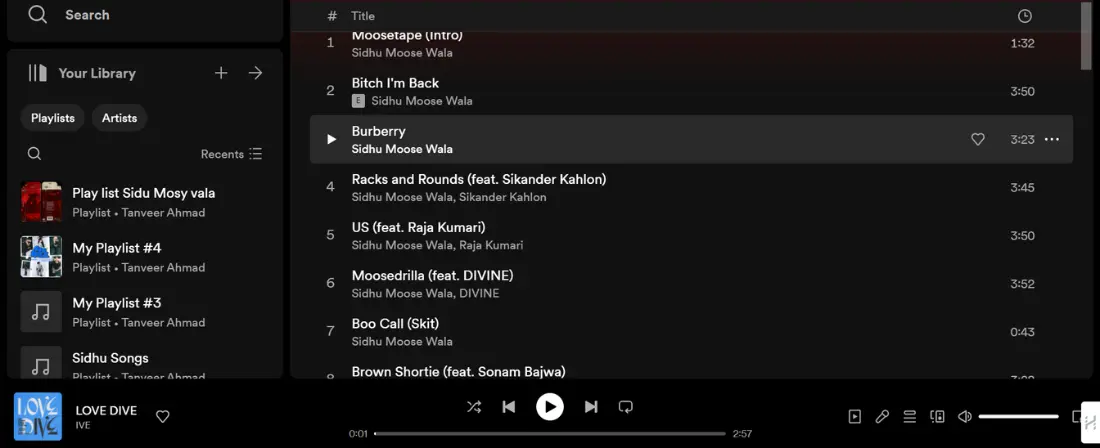
3. Turn off smart shuffle
Bright shuffle feather is only available on the premium plan; users of this plan must know the function of intelligent shuffle.
If users turn on this feather of smart shuffle, they listen to songs continuously without stopping.
But turn off this feather in the playlist, not adding more songs, just playing the songs you selected before for the playlist.
On mobile (iOS/Android):
- Launch your Spotify app on Android or iOS.
- Tap on the option Your Library located at the bottom of the screen.
- Go to the playlist where you want to turn off the intelligent shuffle feature.
- Open the playlist.
- Double-click on the option of criss-cross arrows to turn it white. In this way, you can turn off the intelligent shuffle feature.
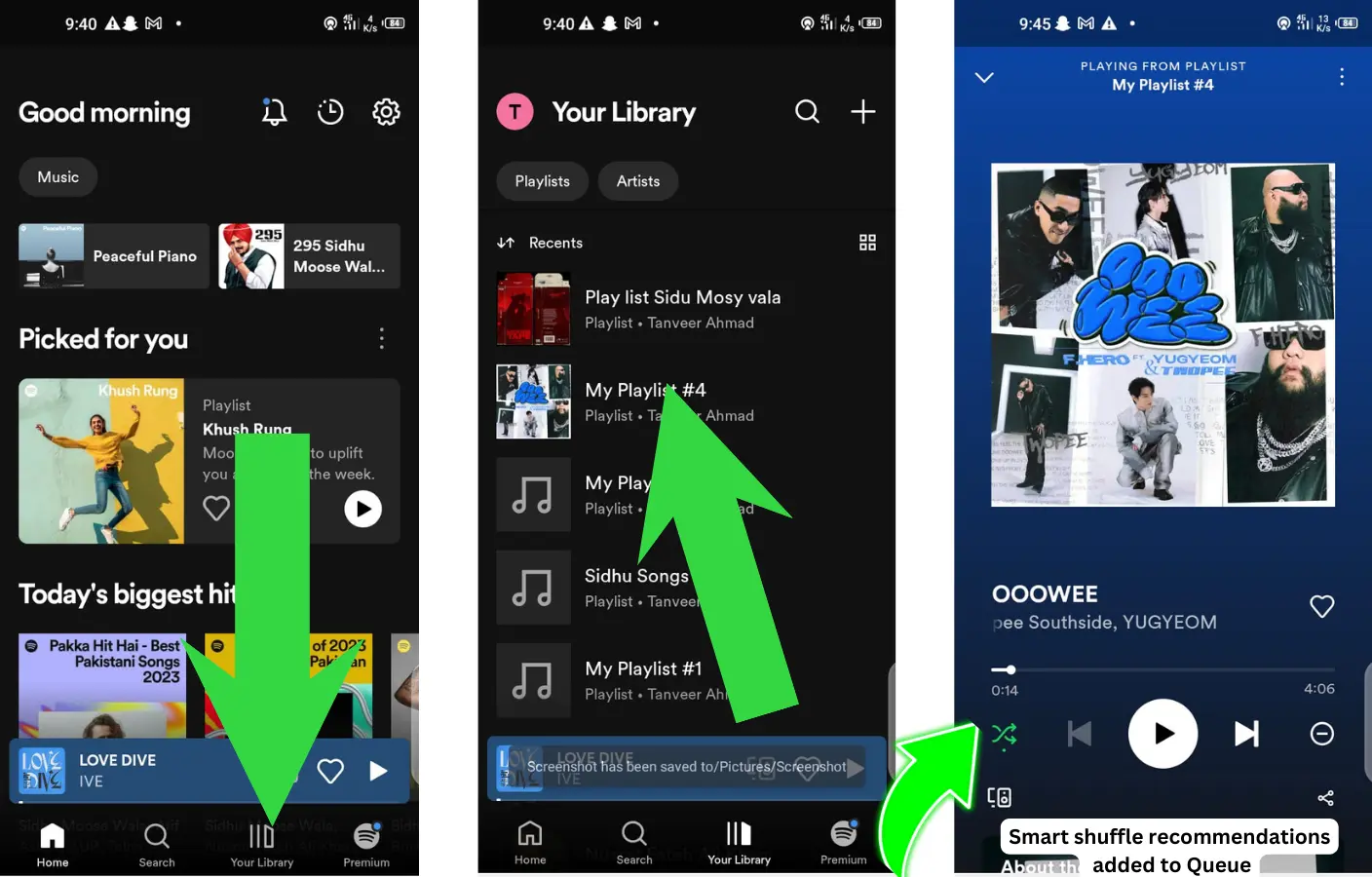
On desktop (Windows/Mac):
- Open your Spotify desktop app.
- Open the playlist where you want to turn off the Smart Shuffle option.
- Spot the criss-cross arrow symbol to turn it off.
- Click on it. Its color should be changed to white.
How to Turn Off Spotify: A Quick Guide
In the world of music streaming, Spotify has become a household name. With Spotify’s vast library of songs and user-friendly interface, it’s no wonder that millions of people rely on Spotify for their daily dose of music.
However, there are times when you may want to turn off Spotify, whether it’s to conserve battery life, limit data usage, or simply take a break from music. If you’re wondering how to do this, you’ve come to the right place.
This article will explore the various methods to turn off Spotify on different devices.
Turning Off Spotify on Mobile Devices
Android
- Using the Spotify App:
- Open the Spotify app on your Android device.
- Tap the “Home” tab at the bottom of the screen.
- Tap the “Pause” button to stop the music.
- To close the app completely, you can also swipe it away from the recent apps list or use the app manager to force it to stop.
- Using the Device Settings:
- Navigate to your device’s settings.
- Tap on “Apps & Notifications” or “Apps.”
- Find and select Spotify from the list of installed apps.
- Tap “Force Stop” to shut down the app completely.
iOS
- Using the Spotify App:
- Open the Spotify app on your iOS device.
- Tap the “Home” tab at the bottom of the screen.
- Tap the “Pause” button to stop the music.
- Using the Control Center:
- Swipe up from the bottom of the screen to access the Control Center.
- Tap the “Play” button to pause the music.
Turning Off Spotify on the Desktop
Windows and Mac
- Using the Spotify App:
- Open the Spotify app on your computer.
- Click on the “Pause” button in the bottom-left corner of the app to stop the music.
- Using Task Manager (Windows):
- Right-click on the taskbar and select “Task Manager.”
- Under the “Processes” tab, find Spotify and click “End Task” to shut it down.
- Using Activity Monitor (Mac):
- Open “Activity Monitor” from the “Utilities” folder.
- Find Spotify in the list of processes, select it, and click the “X” button in the top-left corner to quit the app.
Turning Off Spotify on Smart Speakers
- Using Voice Commands:
- If you’re using a smart speaker like Amazon Echo or Google Home, simply say “Alexa, stop” or “Hey Google, stop the music” to turn off Spotify.
FAQs (Turn Off Recommended Songs on Spotify)
Why does Spotify randomly start playing?
When you download the Spotify application, shuffle options include autoplay, enhanced, and smart shuffle.
So, Spotify shows you songs randomly because the shuffle option allows you to choose random songs.
To stop this shuffle feather you turn off this option.
What is autoplay on Spotify?
Autoplay means playing songs randomly in the Spotify app, not in a playlist sequence. It means your playlist is finished, but the songs are not stopping. Spotify plays auto-suggest songs.
Conclusion
Spotify is the most popular application in the world. But some people face a lot of problems. In this article, I describe how to turn off recommended songs on Spotify.
Spotify offers a lot of feathers for users, which is why Spotify suggests random songs in the playlist. Spotify is doing this because I listen to different songs, different songs in the queue, a free account, multiple users who log in to the same account, and other app links. All these things are responsible for different song suggestions.
To fix this problem in the Spotify app, remove accounts from multiple users, delete random songs in the playlist or queue, and upgrade your account to buy a premium plan on Spotify.
Please share your feedback with us in the comments.